Importing media into the Elements Organizer
As mentioned in Chapter 1, Photoshop Elements Features Overview, when images are 'imported' into the Elements Organizer, they are never physically copied into the application. 'Importing' means that they are just linked from where they are physically stored, typically this is the Pictures folder, to the Organizer. If that link is broken - maybe Elements suffers a technical problem and has to be re-installed - you can easily reinstate the catalog (from your backup version), and Elements automatically re-links all files. Sometimes, it's necessary to actually point the program to the drive where the images are stored, but as often as not, Elements will search and find every image that was previously linked in the catalog. It's a clever program.
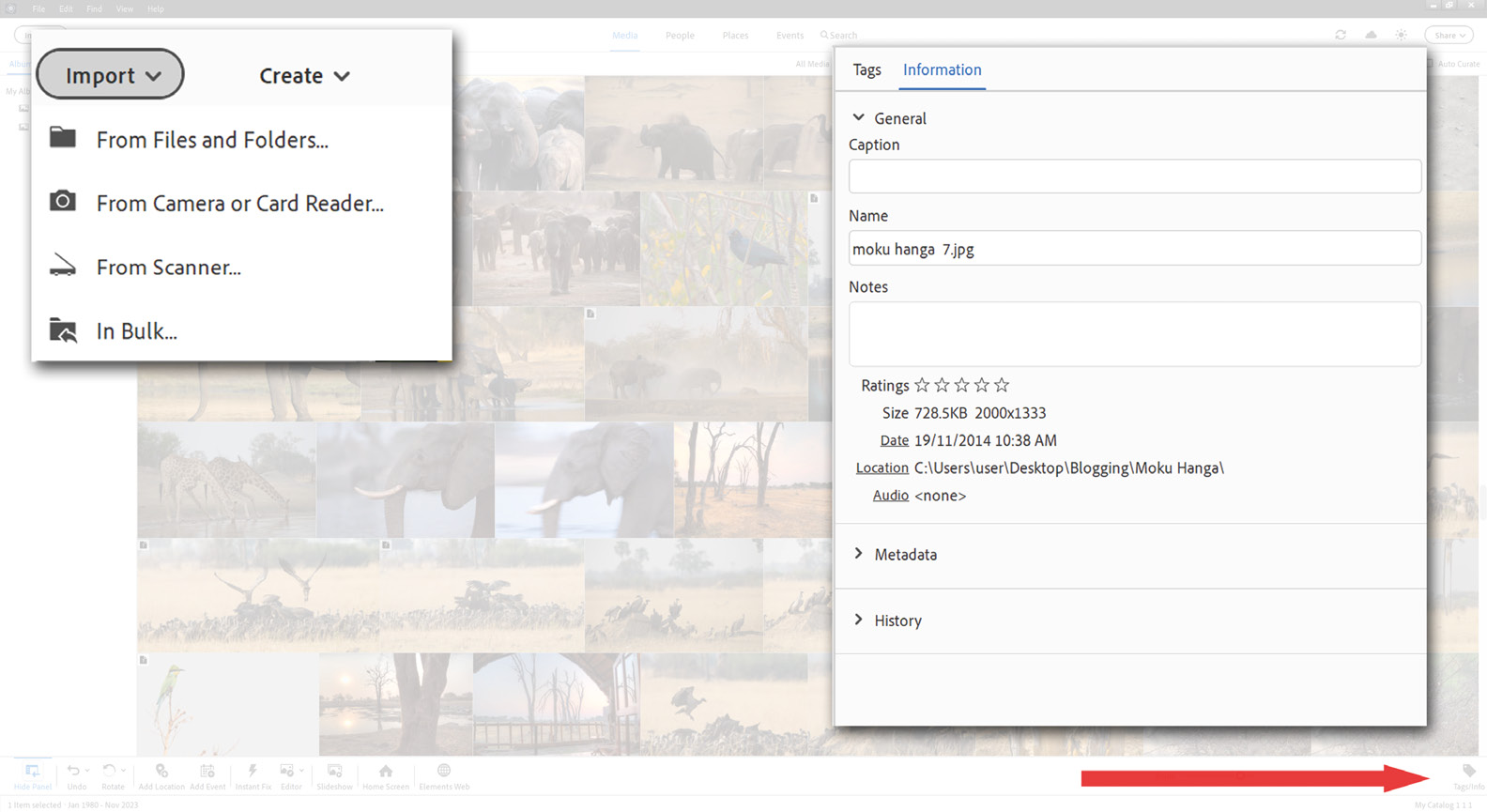
Import: Using the Import button (in the top left-hand corner in the Organizer), you can bring images, audio, or video clips into the Elements Organizer...































































