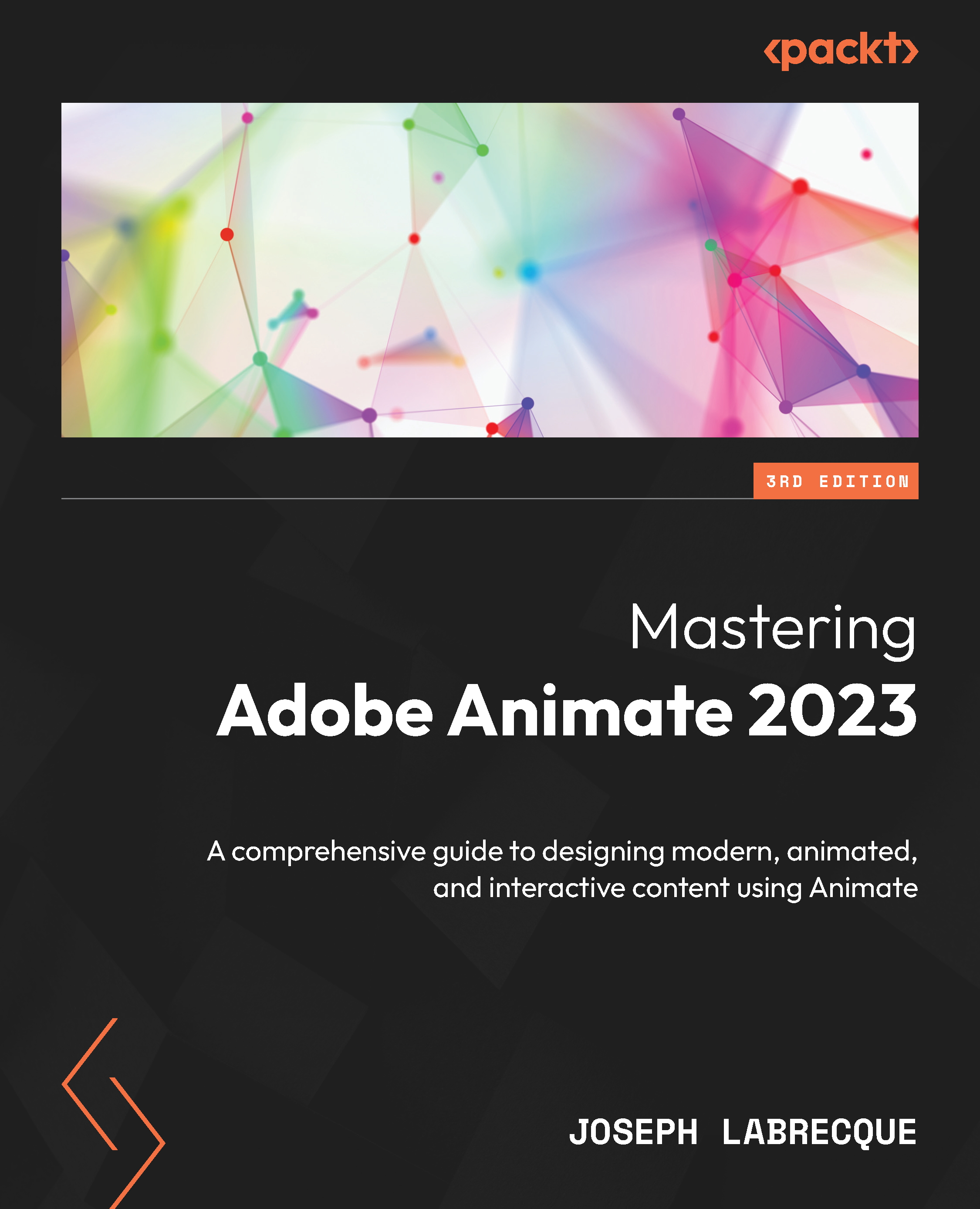Understanding and manipulating layer depth
We are now going to learn how to manipulate the depth of layers within an Animate project. While panning and zooming the camera can be very effective, we can enhance everything we do with the camera by using another feature of the Advanced Layers mode in the form of Layer Depth. This feature allows us to place specific layers closer or farther from each other and the camera to simulate a difference of depth across each. The result is that as the camera changes property setting values across time, the view shifts across the variety of depth settings, providing a feeling of enhanced immersion.
Let’s explore the mechanism that allows us to adjust the depth settings of our various layers. Then, we’ll use it to modify the depth of the layers that are currently within our project.
Activating the Layer Depth panel
By default, the Layer Depth panel is visible in the Essentials workspace area, minimized to the icon view along...