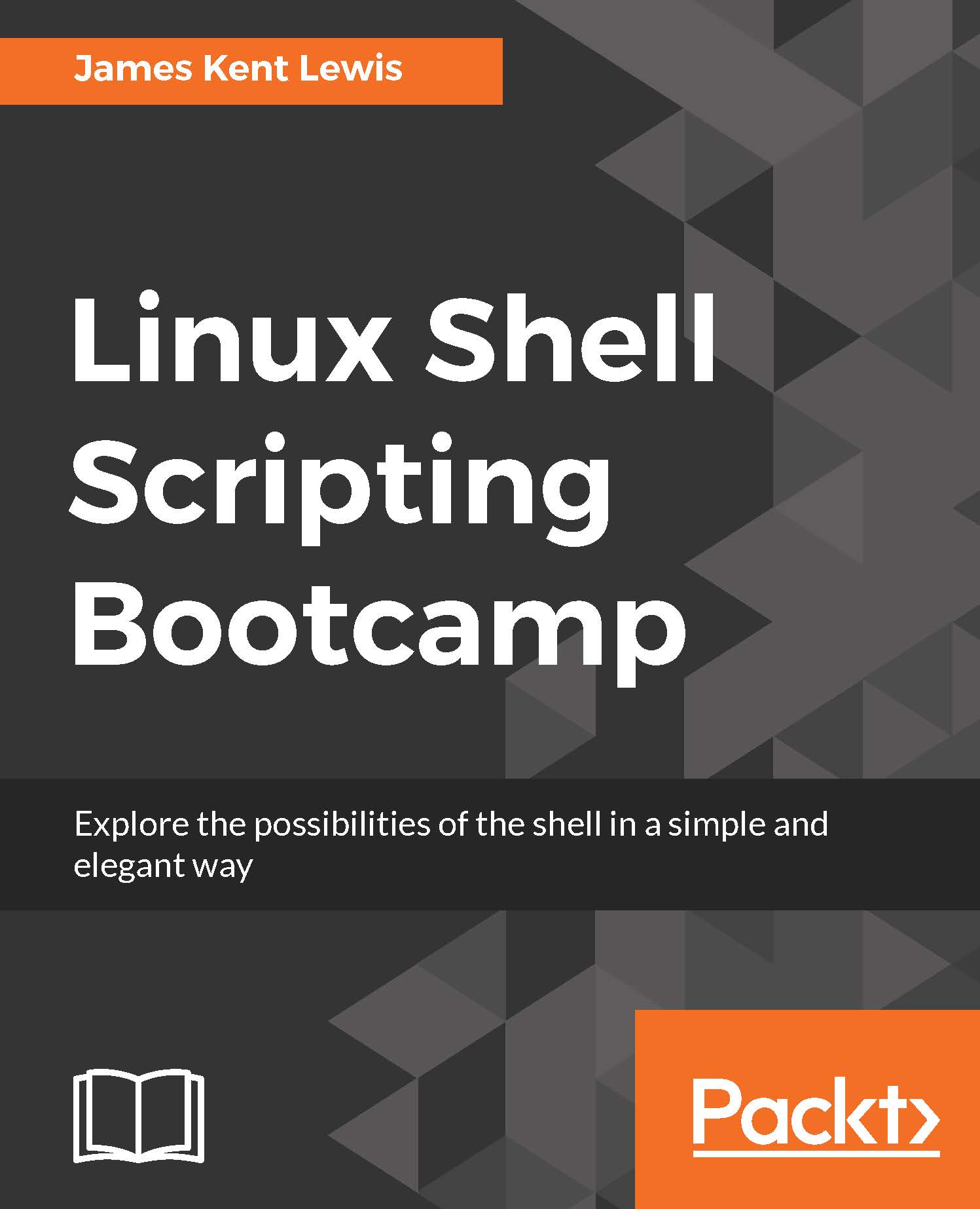Demonstrating the use of scripts
Here is an example of a very simple script. It might not look like much but this is the basis for every script:
Chapter 1 - Script 1
#!/bin/sh # # 03/27/2017 # exit 0
Note
By convention, in this book the script lines will usually be numbered. This is for teaching purposes only, in an actual script the lines are not numbered.
Here is the same script with the lines numbered:
1 #!/bin/sh 2 # 3 # 03/27/2017 4 # 5 exit 0 6
Here is an explanation for each line:
- Line 1 tells the operating system which shell interpreter to use. Note that on some distributions
/bin/shis actually a symbolic link to the interpreter. - Lines that begin with a
#are comments. Also, anything after a#is also treated as a comment. - It is good practice to include a date in your scripts, either here in the comments section and/or in the
Usagesection (covered next). - Line 5 is the return code from this script. This is optional but highly recommended.
- Line 6 is a blank line and is the last line of the script.
Using your favorite text editor, edit a new file named script1 and copy the preceding script without the line numbers into it. Save the file.
To make the file into an executable script run this:
$ chmod 755 script1
Now run the script:
$ script1
If you did not prepend a . to your path as mentioned in the introduction then run:
$ ./script1
Now check the return code:
$ echo $? 0
Here is a script that does something a little more useful:
Chapter 1 - Script 2
#!/bin/sh # # 3/26/2017 # ping -c 1 google.com # ping google.com just 1 time echo Return code: $?
The ping command returns a zero on success and non-zero on failure. As you can see, echoing $? shows the return value of the command preceding it. More on this later.
Now let's pass a parameter and include a Usage statement:
Chapter 1 - Script 3
1 #!/bin/sh 2 # 3 # 6/13/2017 4 # 5 if [ $# -ne 1 ] ; then 6 echo "Usage: script3 file" 7 echo " Will determine if the file exists." 8 exit 255 9 fi 10 11 if [ -f $1 ] ; then 12 echo File $1 exists. 13 exit 0 14 else 15 echo File $1 does not exist. 16 exit 1 17 fi 18
Here is an explanation for each line:
- Line
5checks to see if a parameter was given. If not, lines6through9are executed. Note that is it usually a good idea to include an informativeUsagestatement in your script. It is also good to provide a meaningful return code. - Line
11checks to see if the file exists and if so lines12-13are executed. Otherwise lines14-17are run. - A word about return codes: It is standard practice under Linux/UNIX to return zero if the command was successful, and non-zero if not. In this way the code returned can mean something useful, not only to humans, but to other scripts and programs as well. However, it is not mandatory to do this. If you want your script to return codes that are not errors but indicate some other condition by all means do so.
This next script expands on this topic:
Chapter 1 - Script 4
1 #!/bin/sh 2 # 3 # 6/13/2017 4 # 5 if [ $# -ne 1 ] ; then 6 echo "Usage: script4 filename" 7 echo " Will show various attributes of the file given." 8 exit 255 9 fi 10 11 echo -n "$1 " # Stay on the line 12 13 if [ ! -e $1 ] ; then 14 echo does not exist. 15 exit 1 # Leave script now 16 fi 17 18 if [ -f $1 ] ; then 19 echo is a file. 20 elif [ -d $1 ] ; then 21 echo is a directory. 22 fi 23 24 if [ -x $1 ] ; then 25 echo Is executable. 26 fi 27 28 if [ -r $1 ] ; then 29 echo Is readable. 30 else 31 echo Is not readable. 32 fi 33 34 if [ -w $1 ] ; then 35 echo Is writable. 36 fi 37 38 if [ -s $1 ] ; then 39 echo Is not empty. 40 else 41 echo Is empty. 42 fi 43 44 exit 0 # No error 45
Here is an explanation for each line:
- Lines
5-9: If the script is not run with a parameter display theUsagemessage and exit with a return code of255. - Line
11shows how toechoa string of text but still stay on the line (no linefeed). - Line
13shows how to determine if the parameter given is an existing file. - Line
15leaves the script as there is no reason to continue if the file doesn't exist.
The meaning of the remaining lines can be determined by the script itself. Note that there are many other checks that can be performed on a file, these are just a few.
Here are some examples of running script4 on my system:
guest1 $ script4 Usage: script4 filename Will show various attributes of the file given. guest1 $ script4 /tmp /tmp is a directory. Is executable. Is readable. Is writable. Is not empty. guest1 $ script4 script4.numbered script4.numbered is a file. Is readable. Is not empty. guest1 $ script4 /usr /usr is a directory. Is executable. Is readable. Is not empty. guest1 $ script4 empty1 empty1 is a file. Is readable. Is writable. Is empty. guest1 $ script4 empty-noread empty-noread is a file. Is not readable. Is empty.
This next script shows how to determine the number of parameters that were passed to it:
Chapter 1 - Script 5
#!/bin/sh # # 3/27/2017 # echo The number of parameters is: $# exit 0
Let's try a few examples:
guest1 $ script5 The number of parameters is: 0 guest1 $ script5 parm1 The number of parameters is: 1 guest1 $ script5 parm1 Hello The number of parameters is: 2 guest1 $ script5 parm1 Hello 15 The number of parameters is: 3 guest1 $ script5 parm1 Hello 15 "A string" The number of parameters is: 4 guest1 $ script5 parm1 Hello 15 "A string" lastone The number of parameters is: 5
Tip
Remember that a quoted string is counted as 1 parameter. This is a way to pass strings that contain blank characters.
This next script shows how to handle multiple parameters in more detail:
Chapter 1 - Script 6
#!/bin/sh # # 3/27/2017 # if [ $# -ne 3 ] ; then echo "Usage: script6 parm1 parm2 parm3" echo " Please enter 3 parameters." exit 255 fi echo Parameter 1: $1 echo Parameter 2: $2 echo Parameter 3: $3 exit 0
The lines of this script were not numbered as it is rather simple. The $# contains the number of parameters that were passed to the script.