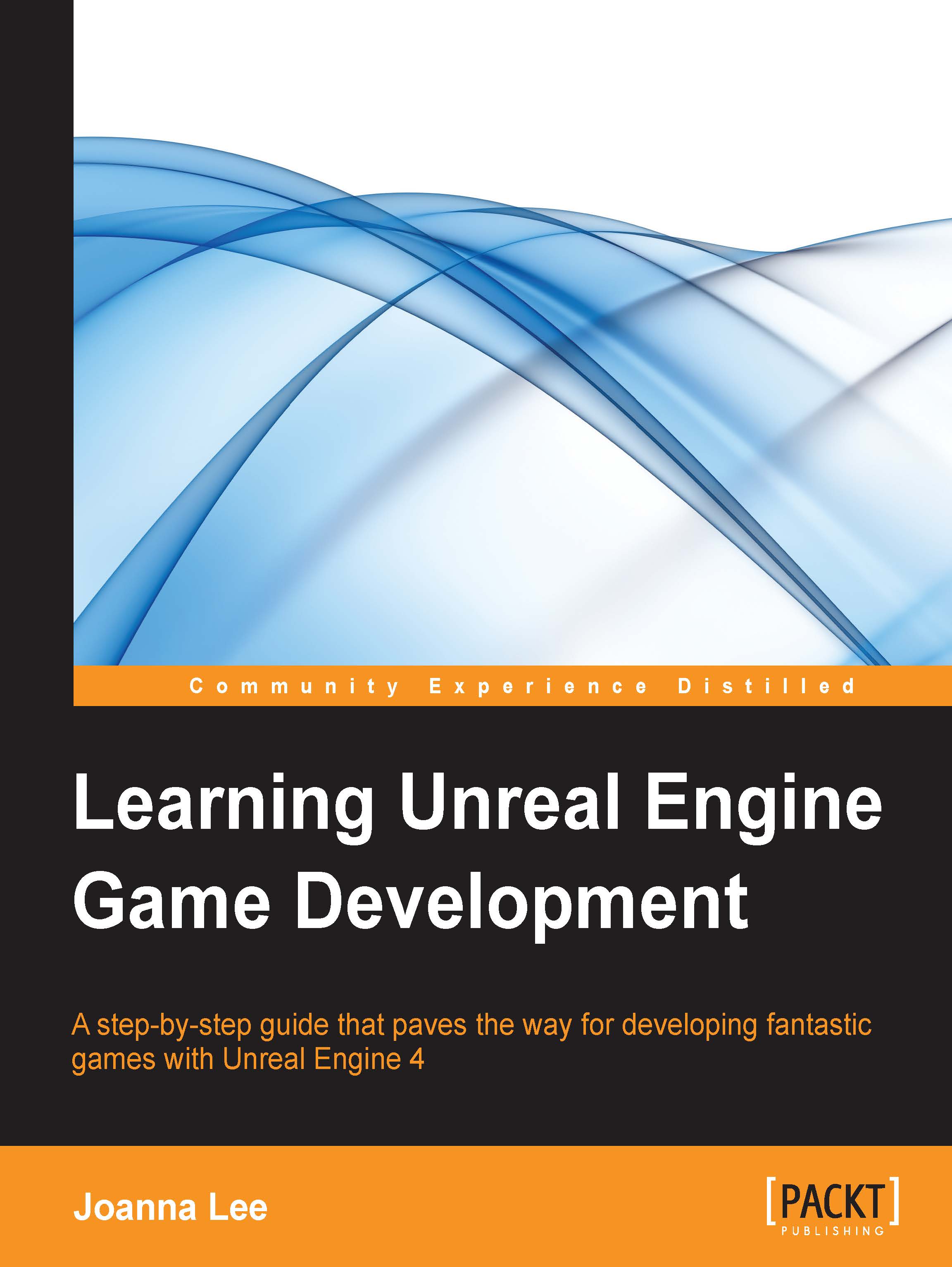Exercise – importing a sound into the Unreal Editor
You may come across a situation where you have created your own audio effect file and want to use it in the game. We will first start by importing this file.
For this exercise, I have used an audio clip downloaded from a Wikipedia site (https://en.wikipedia.org/wiki/The_Four_Seasons_(Vivaldi)) with a Vivaldi piece from The Four Seasons. This is shared by John Harrison.
This file is in the Oggs format, and yes, Unreal only supports .wav files. First, I converted the file type from .ogg to .wav using software that's listed on the Vorbis website at http://vorbis.com/software/. Be careful about the WAV file settings that Unreal is expecting it to be in.
After getting the right wav file, we are ready to import it into the Sound Editor. Go to Content Browser | Content | Audio, right-click on it to display the contextual menu, navigate to New Asset | Import to /Game/Audio, and browse to the folder where you saved the .wav file and select it. This...