In this exercise, you will work with the table object that you will create on a canvas page and will go through the grid later in this chapter. Execute the following steps to create a table on your story page to evaluate this object:
- Click on the table icon on the Insert toolbar. A table object (A) will be added, populated with all the members from the Account dimension (B) in the BestRun model:
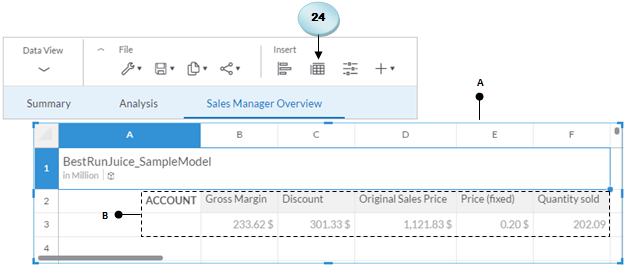
- In the Builder panel, click on the Add Measure/Dimensions link in the Rows section, and select the Sales Manager dimension. The table will be refreshed to show values from the selected dimension in the first table column (C). Also note that all the five measures are updated as well to show the corresponding values for each sales manager:
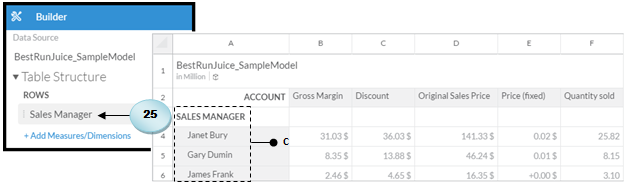
- Under the Columns section, click on the Add Measures/Dimensions link, and select the Date dimension. Once again, the table...




































































