In your stories, you can display data from multiple models in a single chart by linking dimensions in those models. In this exercise, you will link the two models (BestRun_Demo and Planned_Events) to view the data from both models in a scatter plot chart.
Here are the steps to link dimensions:
- Click on the Link Dimensions option in the More menu. On wider screens, this option is listed in the data toolbar section (A). Alternatively, you can find this option in the Data Source area of the Builder panel when you are creating or editing a chart:
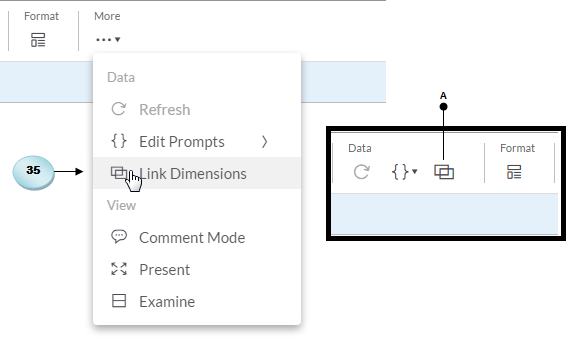
- The Link Dimensions dialog box appears. In this dialog box, you have to link dimension from the primary model on the left with those from the secondary model on the right. Expand the drop-down list in the left pane, and click on the Add model option. In the Select Models To Add dialog box, select the existing...




































































