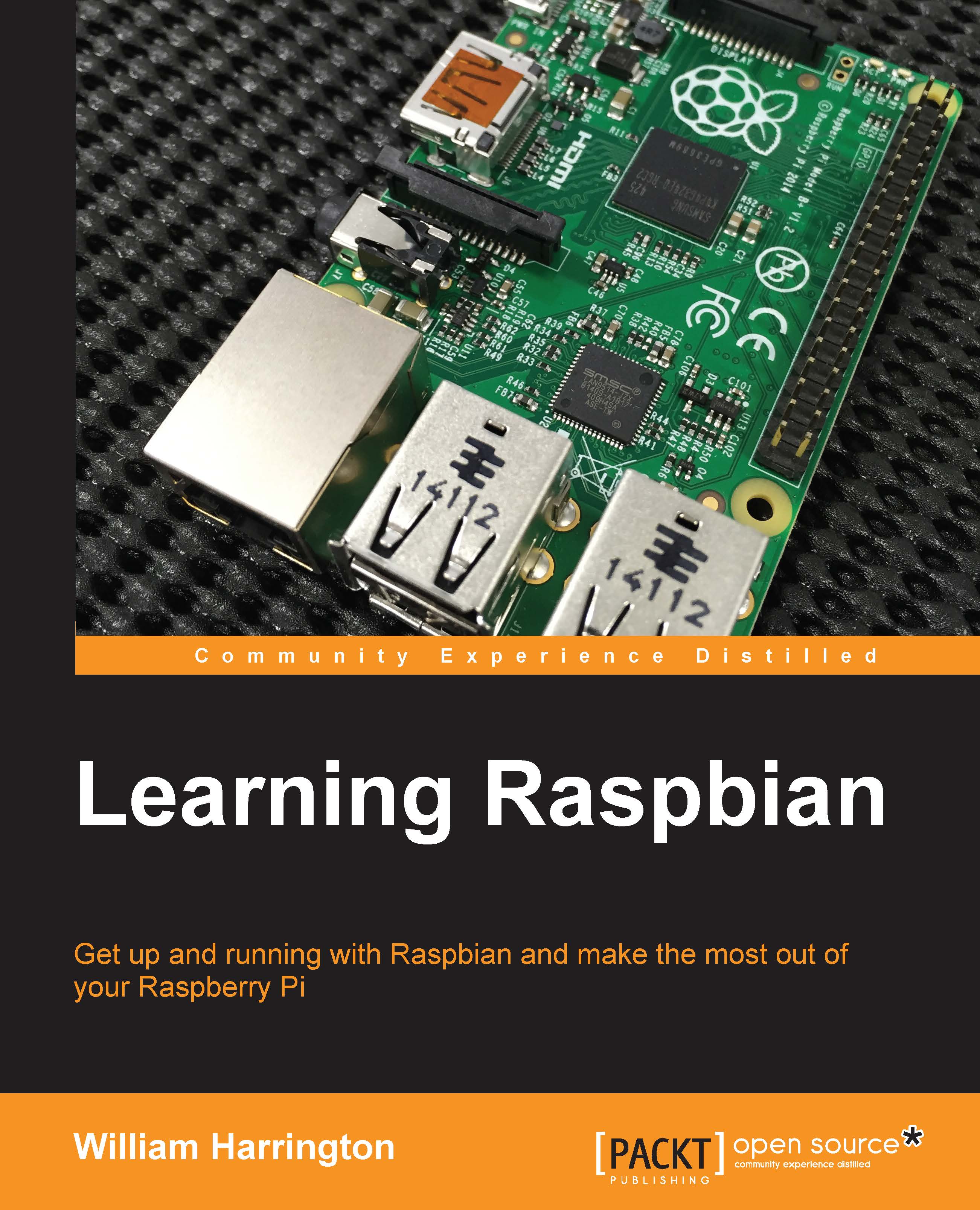Basic bash commands
The best way to start learning bash is to start using it. Remember that if you really make a mess of things, all you need to do is reimage your SD card and away you go!
It is easy to get more information about any of the commands that are referred to in this chapter. You can do this using the man command.
The man command launches the built-in documentation system for Linux. Almost every command available has documentation in the man system.
For example, to find out more information about the ls command, simply run the following command:
man ls
This will launch the man program and display every bit of information that you need to know about the ls program.
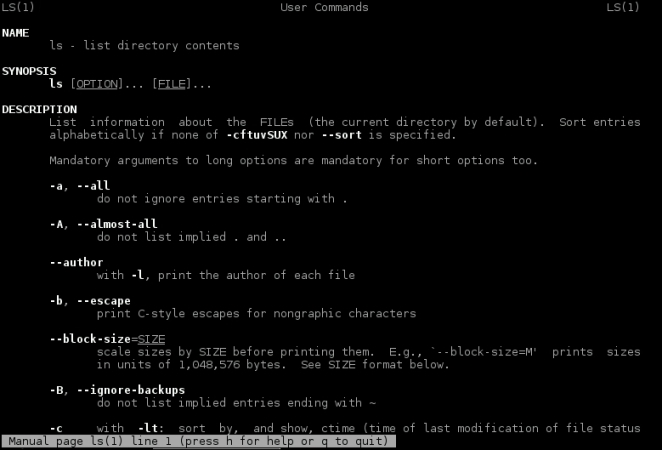
The man ls command
To move around the man program, you can use the arrow keys on your keyboard. If you wish to skip the whole page, you can press the spacebar key. When you have finished reading the information, you can exit by pressing the q key.
Tip
Don't forget that Linux is a case-sensitive operating system and it is extremely...