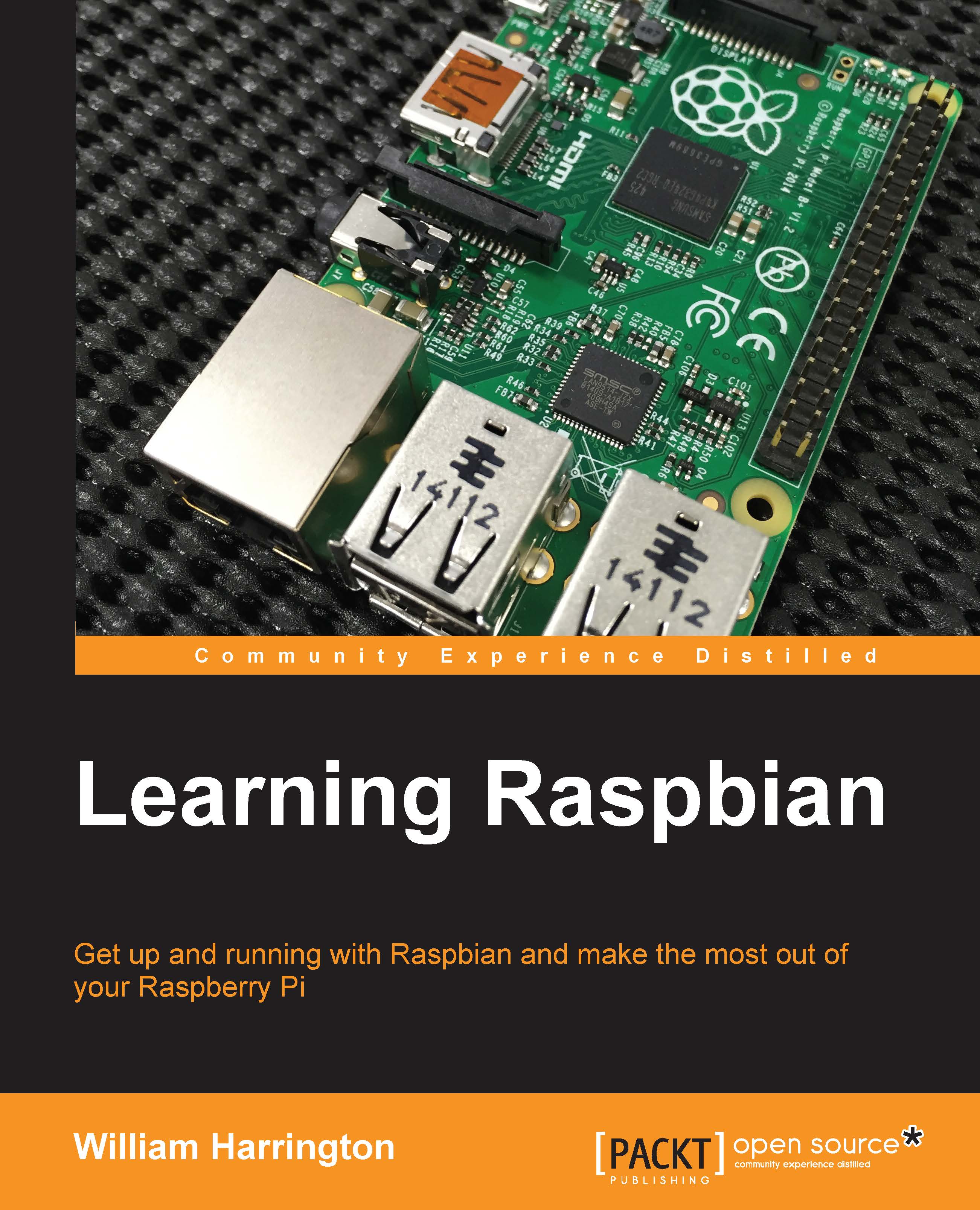Virtual desktops
Virtual desktops are really interesting additions to Xfce that aren't available by default on Windows or Mac OS X.
Note
Mac OS X includes Spaces (multiple desktops), however it is disabled by default. You are able to get virtual desktops in Windows using third party software such as VirtualWin.
Virtual desktops are basically like other virtual screens where you can switch back and forth between your open programs. You are able to lay out all your open programs on different virtual desktops, and then go back and forth between these virtual desktops by clicking on the virtual desktop panel item. Each of these desktops can have different backgrounds and panels. You are able to move between Windows using the ALT + TAB keys on the keyboard.
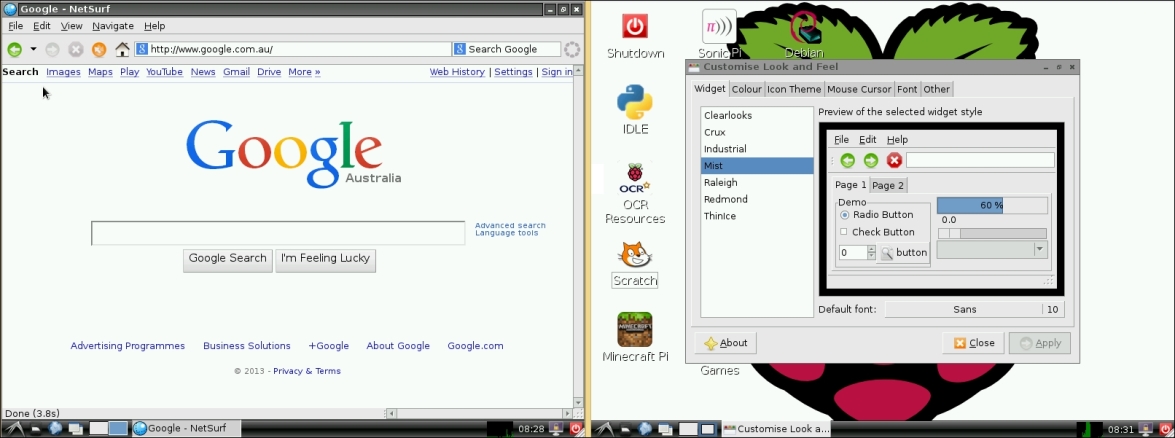
Two Raspbian desktops
You can create as many virtual desktops as you want using the Openbox Configuration Manager. These desktops can have names so you can keep track of where all your applications are.