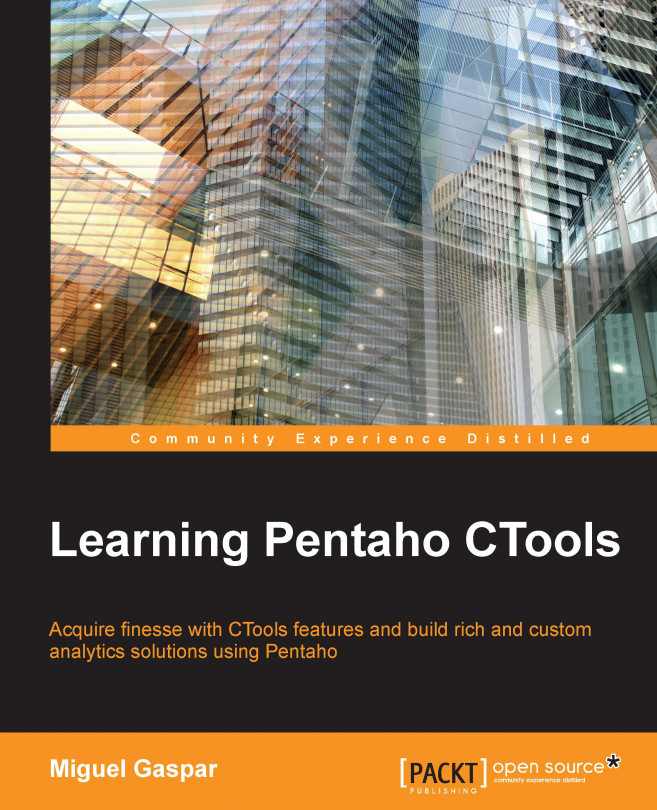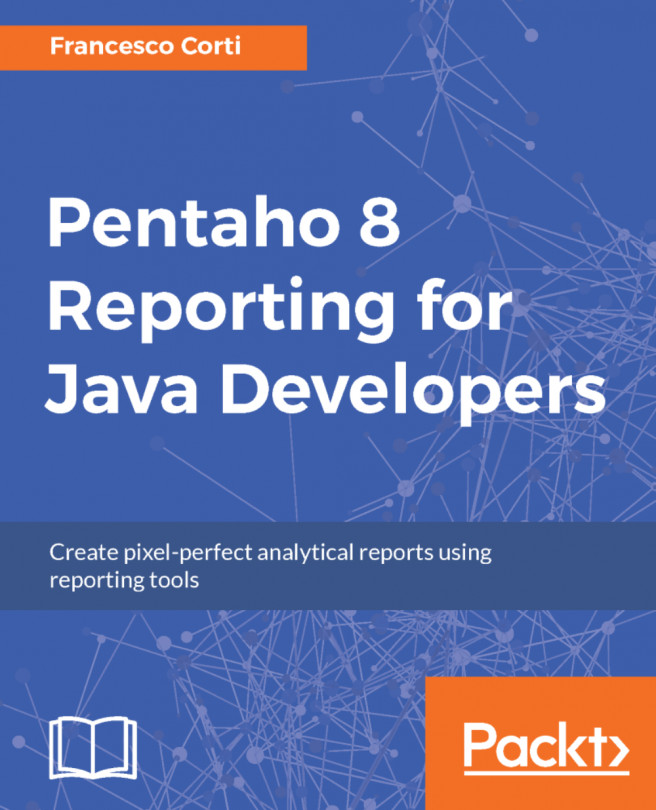Considerations before creating a dashboard
Nowadays, most business analytics tools have a way to create dashboards easily, but to this day, I have not encountered another that is capable of having the level of customizations that we can achieve with Pentaho and the CTools. Most business analytics solutions, like Pentaho, provide self-service business intelligence capabilities, but they don't provide capabilities for developers to build really customized dashboards.
I am sure that self-service capabilities are very important nowadays, when users can create their own dashboards/reports easily, but often we want to get some results that we are just not able to get using the self-service capability tools.
Pentaho provides the best of both worlds, the capability to create self-service reports/dashboards, but also to make use of the CTools to build high-customized visualizations and dashboards/reports. However, we should not think of custom and self-service reports as independent from each other, as they can live together and accomplish better results. A great example of this is the Stream Line Data Refinery (SDR) that Pentaho has implemented and made available to their clients. It uses a combination of a custom dashboard and Analyzer, where users are able to request and refine data to a small dataset that is modeled and published as a new data source, usable in the Analyzer to create self-service reports.
This solution solves a challenge in the area of Big Data. Data will be delivered to the end user through the Analyzer, but the request and control of the refinery process is done through a custom page, which is built like a dashboard using the CTools. We should see this custom dashboard as a web page that will make calls to ensure that it is getting a smaller dataset and will publish it. It's possible not only to make the selection, but also to fire some actions and control the status. At the end, it's possible to invoke an Analyzer report that can make use of the published data source. To get more details on this solution and how it works, you can take a look at http://www.pentaho.com/Streamlined-Data-Refinery.
Another example is CTools, used to embed the Analyzer by making use of its API. Highly customizable and embedded interfaces are just another example of where you can use the CTools, but this one is to the detriment of using self-service capabilities. As in the preceding SDR example, I really agree that self-service capabilities are very useful, but not always sufficient.
Dashboard Designer, like the Analyzer and Interactive Reports, is only available in the Enterprise
Edition (EE). Dashboard Designer is a tool where, just by dragging-and-dropping, you are able to build a dashboard, create new content for the dashboard, or reuse some of the reports that you have already created. You can start building reports with the Analyzer, Interactive Reports, and Report Designer (after publishing them), and drag them onto a dashboard. This kind of dashboards is not very customizable, so you might need to use a custom dashboard that can be build with some of the CTools.
When using CTools you also have the ability to add filters to the dashboard and specify which elements will react to changes. Sometimes you just need to go further and create really custom reports that Analyzer and other business intelligence platforms are not capable of producing, and that is when most part of the CTools comes in. The CTools provide a way to create custom dashboards by offering very customizable data sources, components, and visualizations. This can lead to astounding dashboards. With them, you are able to create pixel perfect visualizations, without limits. I like to think that the only limit is our imagination.
So, one of the advantages of using the CTools is really to deliver custom dashboards with the visualizations that you need using the standard functionality, or by extending it. CTools dashboards are web pages built with Hypertext Markup Language (HTML), JavaScript, and Cascade Style Sheets (CSS). Like Dashboard Designer (the standard tool from Pentaho for building dashboards), Analyzer, and Interactive Reports, CTools dashboards are web-based and can be rendered in your browser, so there is no need to install a client application. The big difference between Analyzer, Interactive Reports, Dashboard Designer, and CTools dashboards is that the first three are self-service tools that allow you to build reports just by dragging-and-dropping, but you can face some limitations with them. You will not find these limitations when creating dashboards, reports, or web pages with the CTools.
Of course, you may face some difficulties when building some really custom visualizations, but even if you have some difficulties, you will be able to get them done, and that's where this book comes in—helping you to achieve great results. We are all conscious of the fact that it's very important for companies to have platforms that provide tools capable of creating insights and trends in an easy, but also flexible, way.
Let's suppose you want to create a dashboard as a landing page to launch other reports, but also provide Key Performance Indicators (KPIs) that can vary from user to user. You will not be able to do this with self-service tools, but you are able to achieve these goals using the CTools dashboards.
A very common request from final users is to have some kind of visualization that's not available out of the box, and using CTools, we are able to extend the tools to deliver the visualizations that users need and expect, such as a new selector, a map, or even a floor plan if needed.
Multi-tenancy, that is, the ability to serve multiple tenants on a unique server, is becoming very common in analytics, and when using CTools, you have a way to provide a custom interface (images, colors, fonts, and more) or whatever you need to the end user, just by knowing which user is logged in or which group the user belongs to. So based on a custom property that we can customize inside Pentaho, you are able to create the visualizations, dashboards, and reports that you have always dreamed of.
Top business analytics tools need to be able to provide machine learning/data mining/predictive capabilities. Not all are capable of this, but Pentaho is one of the tools that provides these capabilities. Think of the potential when using predictive analytics and custom visualizations to display the results. If we join the capability to mine data with the ability to provide user integrations and produce high custom visualizations, Pentaho and CTools are definitely the right choice. Let's suppose you want to create some simulations based on risk—for this you may provide the user with some interaction, process the risk analysis, and later provide a custom way to give the user the right information in a clearer way. Or, you may want to create a recommendation system that is able to provide this information to your end users with incredible visualizations.
When we look at some of the most successful business/companies over the last few years, such as Google, Facebook, LinkedIn, and Amazon, among others, we can see that they provide custom insights and trends to their clients, customers, and users. These insights are unique and focused on the business, and are getting better and better results every single day. Pentaho and CTools are the tools that allows us to get business further ahead just by using the combination of tools, plugins and capabilities.
For the first time it might not seem so easy to build a custom dashboard, but, if we put some effort in, we can ensure they get end users going in the right direction.
Social media and marketing analysis are also very important areas nowadays; for some cases it may be important to create custom dashboards where each one is different from the others. In those cases, we can always use CTools dashboards.
 United States
United States
 Great Britain
Great Britain
 India
India
 Germany
Germany
 France
France
 Canada
Canada
 Russia
Russia
 Spain
Spain
 Brazil
Brazil
 Australia
Australia
 Singapore
Singapore
 Hungary
Hungary
 Ukraine
Ukraine
 Luxembourg
Luxembourg
 Estonia
Estonia
 Lithuania
Lithuania
 South Korea
South Korea
 Turkey
Turkey
 Switzerland
Switzerland
 Colombia
Colombia
 Taiwan
Taiwan
 Chile
Chile
 Norway
Norway
 Ecuador
Ecuador
 Indonesia
Indonesia
 New Zealand
New Zealand
 Cyprus
Cyprus
 Denmark
Denmark
 Finland
Finland
 Poland
Poland
 Malta
Malta
 Czechia
Czechia
 Austria
Austria
 Sweden
Sweden
 Italy
Italy
 Egypt
Egypt
 Belgium
Belgium
 Portugal
Portugal
 Slovenia
Slovenia
 Ireland
Ireland
 Romania
Romania
 Greece
Greece
 Argentina
Argentina
 Netherlands
Netherlands
 Bulgaria
Bulgaria
 Latvia
Latvia
 South Africa
South Africa
 Malaysia
Malaysia
 Japan
Japan
 Slovakia
Slovakia
 Philippines
Philippines
 Mexico
Mexico
 Thailand
Thailand