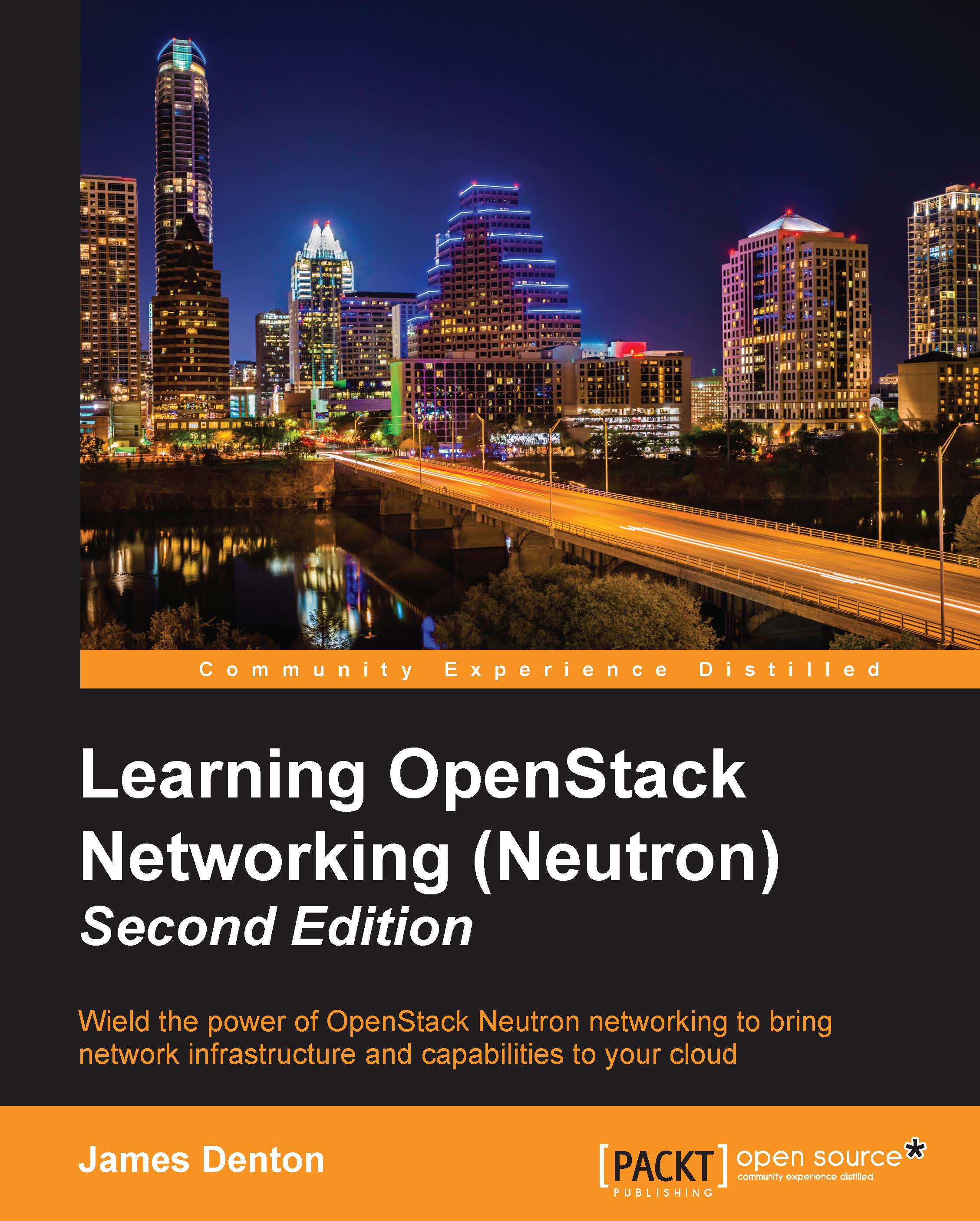Load balancer management in the dashboard
In the Horizon dashboard, load balancers can be managed from the Project panel by clicking on Load Balancers in the menu on the left-hand side of the screen:
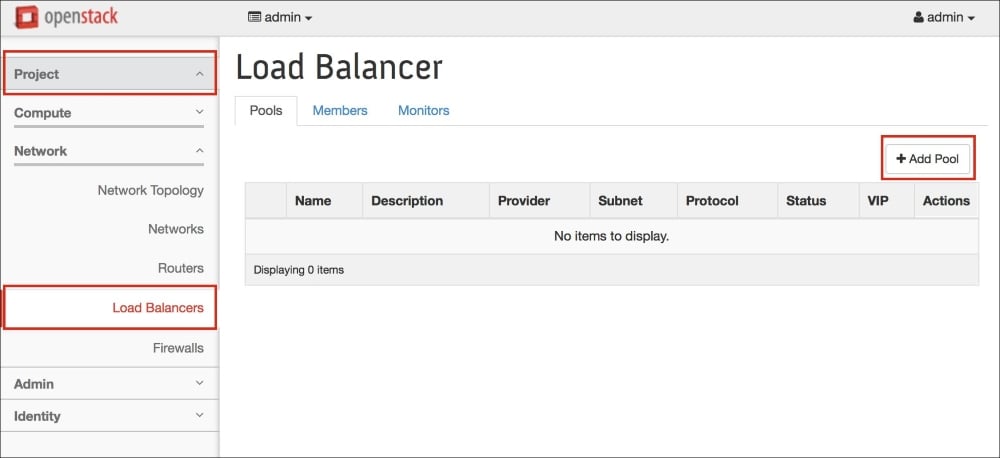
Figure 10.24
From the Load Balancers screen, pools, members, and monitors can be managed from their respective tab.
Creating a pool in the dashboard
To create a pool, perform the following steps:
Click on the Add Pool button within the Pools section. A window will pop up that resembles the one shown in the following screenshot:

Figure 10.25
From the Add Pool window, you can specify a name for the pool and choose the subnet, protocol, and load balancing method. To create the pool, click on the blue button labeled Add. Once created, the pool will be listed in the Pools section, as follows:

Figure 10.26
Creating pool members in the dashboard
To create a pool member, perform the following steps:
Click on the Add Member button within the Members section. A window will pop up that resembles the one shown in...