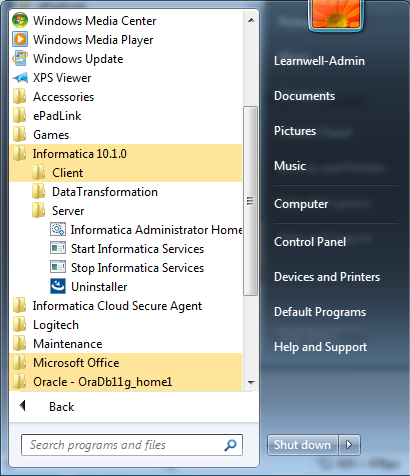In this section, we will discuss the installation of the client tools.
As with the installation of the server, you will need to locate the installable by navigating to D:\1010_Client_Installer_winem-64t | Client | Install. In some cases, the filename can be install.exe, as shown in the following screenshot:

Double-click on install to initiate the client installation process for the client tools.
Perform the following steps:
- Select the Install Informatica 10.1.0 Clients or Upgrade to Informatica 10.1.0 Clients option as shown in the following screenshot. Select the Install Informatica 10.1.0 Clients installation type if you are doing a fresh installation, or select Upgrade to Informatica 10.1.0 Clients to upgrade to the latest version:
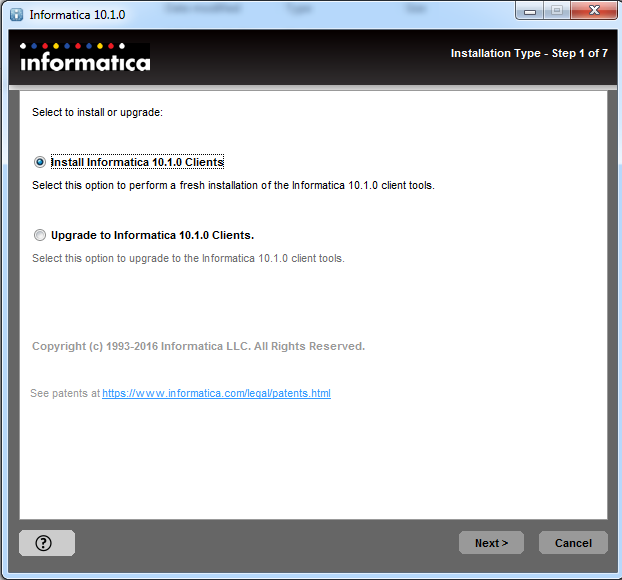
- Click on Next.
- Please check the installation prerequisites for the PowerCenter client tool as shown in the following screenshot:
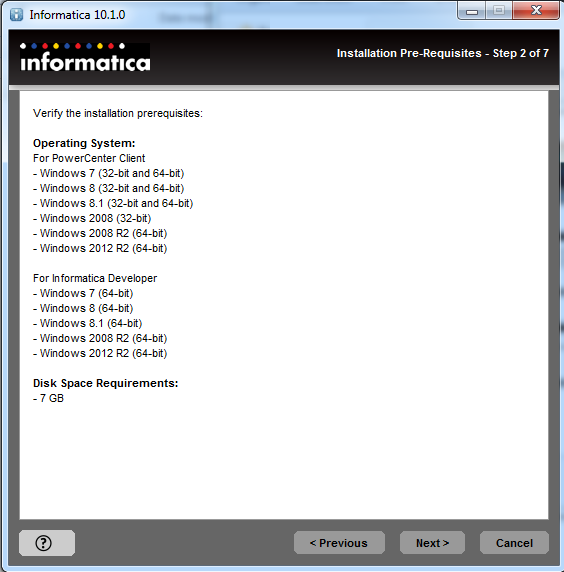
- Verify the details, and click on Next.
- On the Application Client Selection screen, select Informatica Developer and PowerCenter Client as shown in the following screenshot. Click on Next:
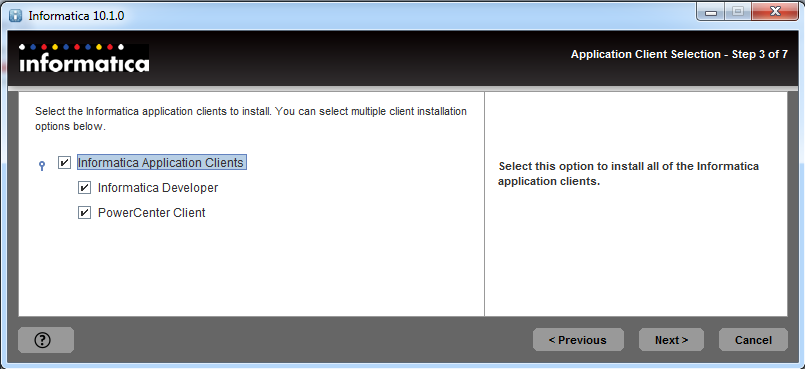
- Enter the installation directory. You can select the same installation directory where you installed the server. Please make sure you have sufficient space in the directory. Click on Next:
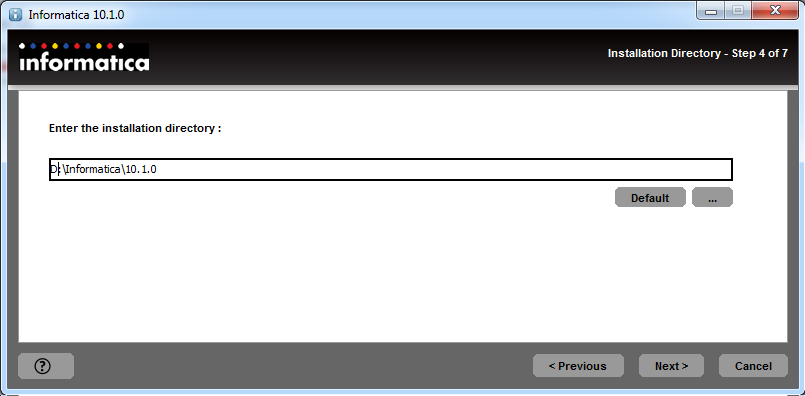
- Cross-check the pre-installation summary, and click on Install to start the client installation process, as shown in the following screenshot:
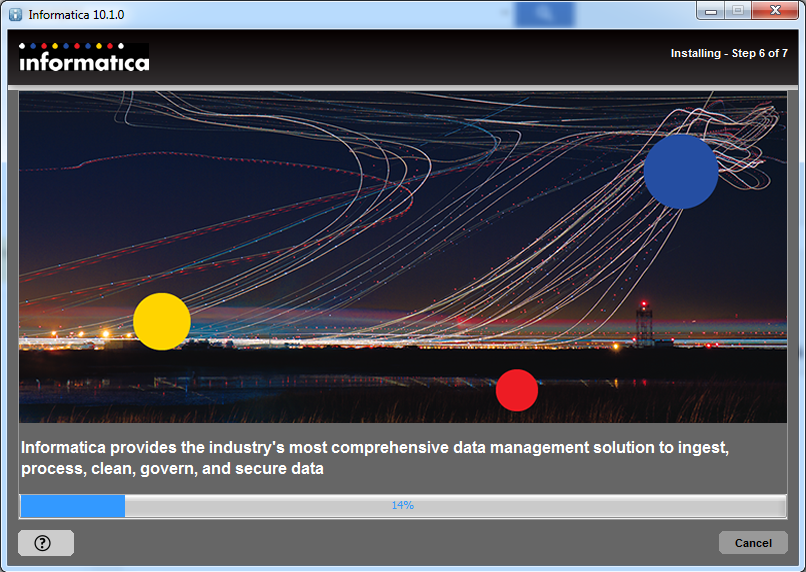
- It will take a few minutes to complete the installation based on your system configuration.
- Once the installation process is complete, you will get the Post-Installation Summary screen. Check the summary, in the following screenshot:
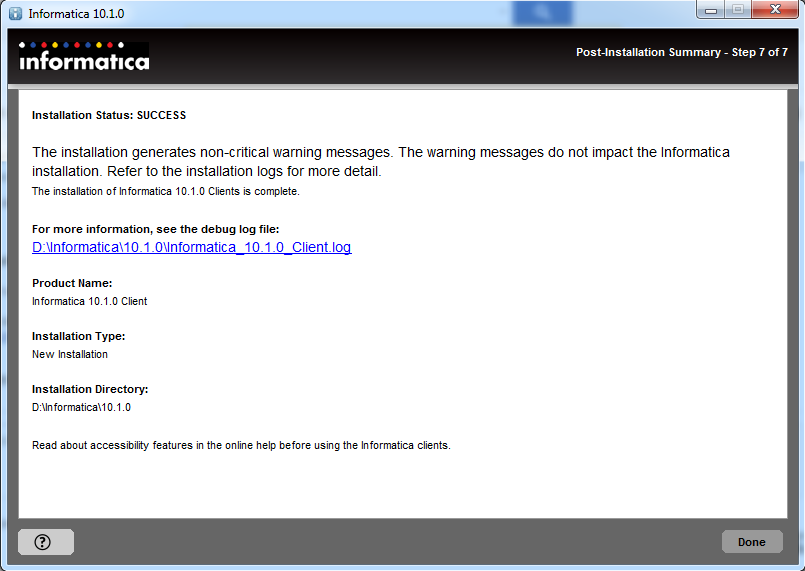
- Click on Done to finish the client installation process.
With this, the installation of the server and client is complete. You will be able to see the newly installed programs in your Start menu on Windows, as shown in the following screenshot: