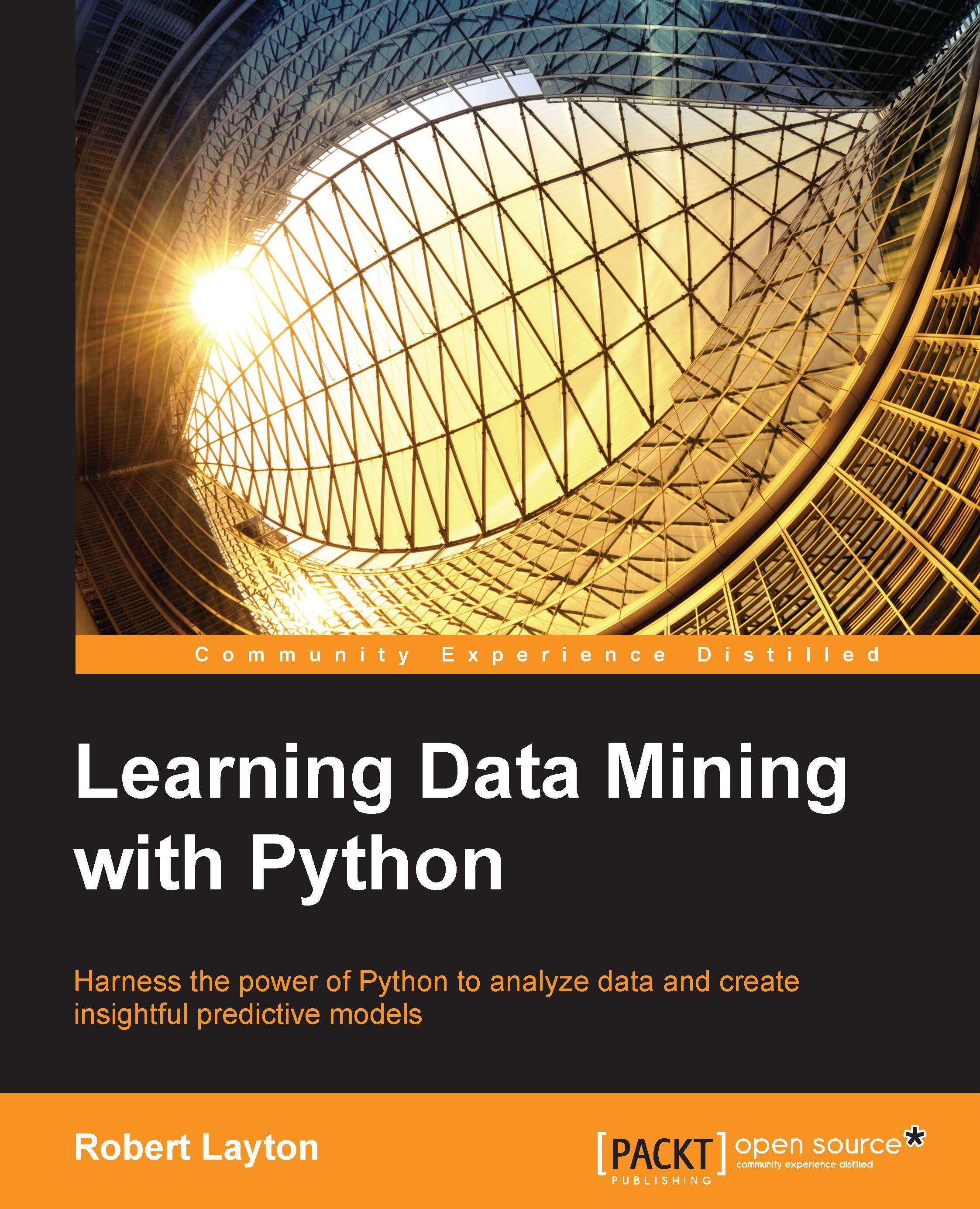Conventions
In this book, you will find a number of text styles that distinguish between different kinds of information. Here are some examples of these styles and an explanation of their meaning.
The most important is code. Code that you need to enter is displayed separate from the text, in a box like this one:
if True:
print("Welcome to the book")
Keep a careful eye on indentation. Python cares about how much lines are indented. In this book, I've used four spaces for indentation. You can use a different number (or tabs), but you need to be consistent. If you get a bit lost counting indentation levels, reference the code bundle that comes with the book.
Where I refer to code in text, I'll use this format. You don't need to type this in your IPython Notebooks, unless the text specifically states otherwise.
Any command-line input or output is written as follows:
# cp file1.txt file2.txt
New terms and important words are shown in bold. Words that you see on the screen, for example, in menus or dialog boxes, appear in the text like this: "Click on the Export link."
Note
Warnings or important notes appear in a box like this.
Tip
Tips and tricks appear like this.