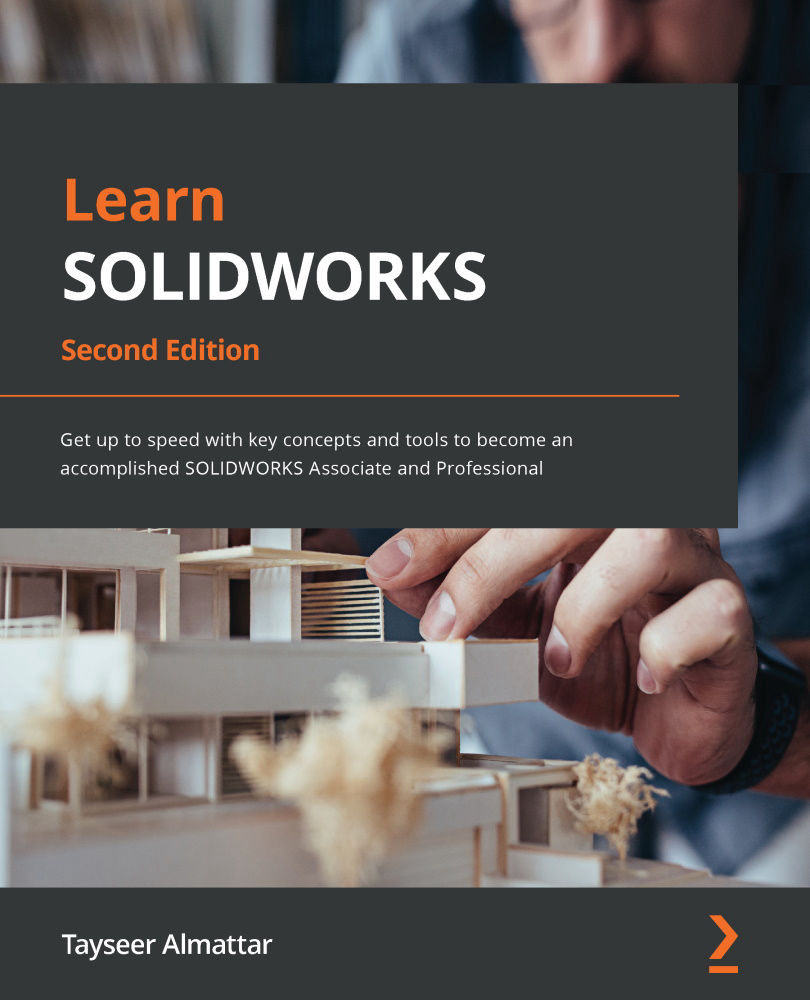Utilizing the drawing sheet's information block
In this section, we will cover how to edit the information block that's located at the bottom of our drawing sheet. This information block displays information such as material, mass, drawer, reviewer, and drawing number. The information block in our current drawing is highlighted with a red box in the following screenshot. We will cover how to edit the existing information and how to add new information to the block:
Figure 10.44 – The information block shows information related to the drawing
Now that we know what an information block is, we can start adjusting it.
Editing the information block
In this exercise, we will make the following edits:
- TITLE:
Block-A - DWG. NO.:
5598 - DRAWN NAME:
TM
To edit the information in the sheet, follow these steps:
- Right-click anywhere in the drawing sheet. Then, select Edit Sheet Format, as shown in the following screenshot...