Creating a textured inking brush
In this section, we will use the materials we have explored to create a textured inking brush that will help us depict a certain grungy look. This exercise will get us familiar with creating and saving a custom brush tip and adjusting some of the brush tip settings in the Sub Tool Detail palette. Complete the following steps to make this textured inking brush:
- On a new canvas, create a new raster layer. Make sure that Expression color in the Layer Property palette is set to Gray.
- Select the Airbrush tool and the Droplet sub-tool. On the gray layer, make a circular shape with the Droplet tool, using pure black as the active color. Don’t make this too precise; we want some variation to it. Your shape should look something like in Figure 9.7.
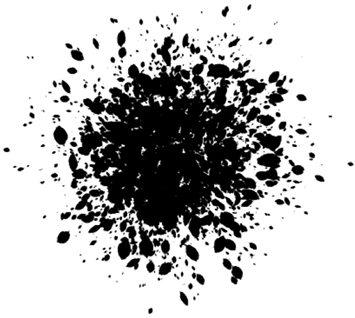
Figure 9.7: The Droplet tool’s mark
- Turn off all layers apart from the one with the shape we created in the previous step. This includes any paper layers! We...































































