Adding the Camera animation
For the Camera animation, we basically want to follow the progress of the simulation: starting out with the wrecking ball, moving up the elevator, following the Sphere around the half circle, and finally zooming out to see all the cubes collapse.
There are two main ways to move the camera around:
- You can select it and press G to move the camera manually.
- You can open the Properties panel by pressing N, and in the View tab, check Camera to View. This will allow you to move the camera around just as you would move around the viewport.
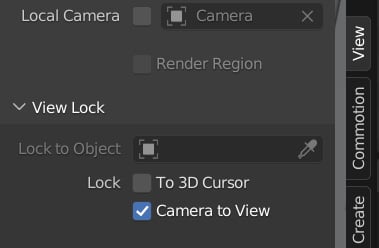
Figure 11.30 – Camera to View
You can use whatever method you prefer!
Now, let’s start animating the camera:
- Let’s start by going into the camera view by pressing 0 on the numpad or by going to View | Cameras | Active Camera.
- Next, select the camera and head over to the Object Data panel. Here, we can set Focal Length and what object to focus...































































