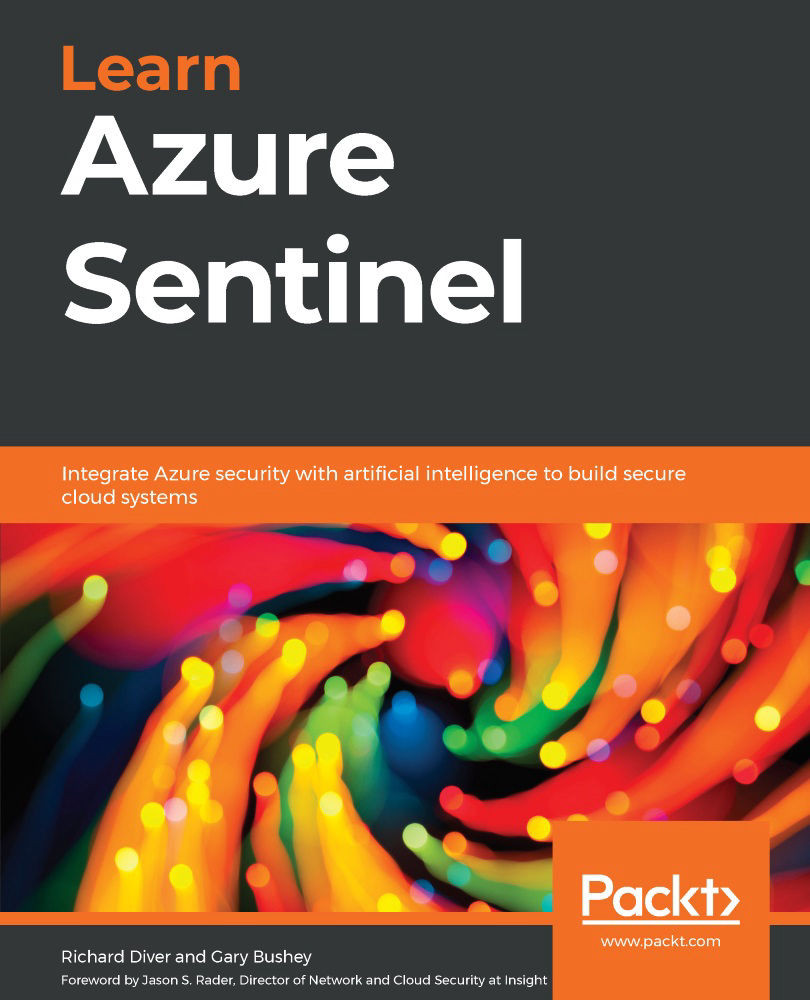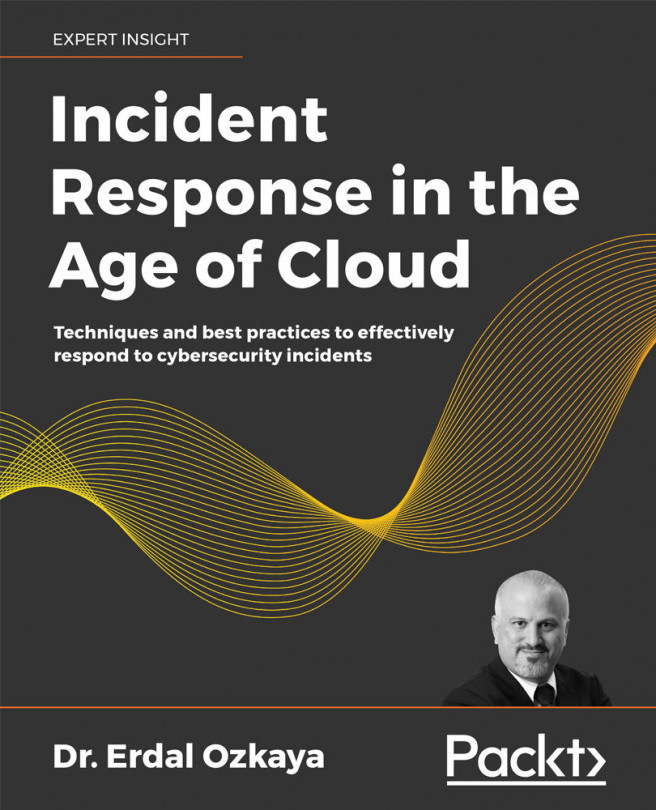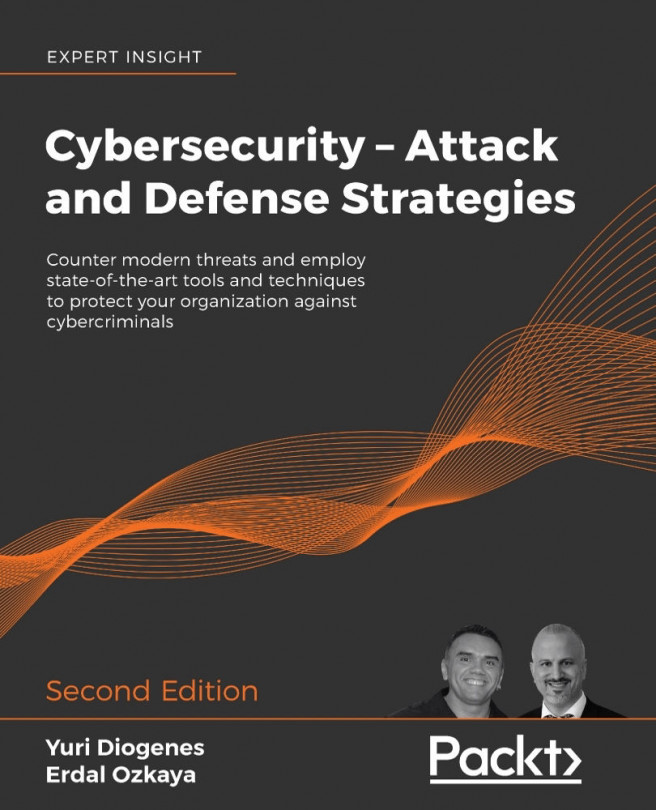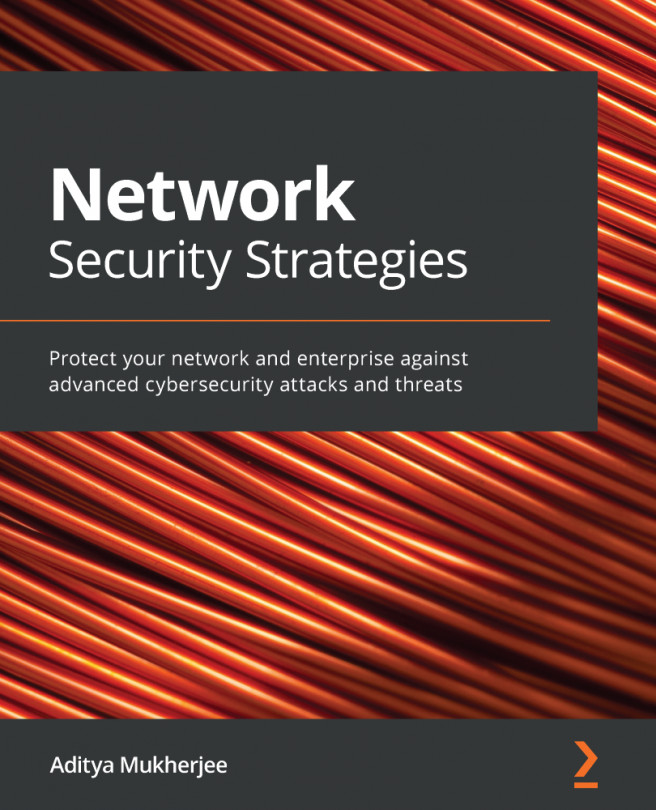Using the Logic Apps Designer page
Once the playbook has been created, you will be taken to the Logic Apps Designer page. There are actually two different views for this page.
The first view, shown in the following screenshot, will be shown if your workflow is empty. It provides a quick introduction video, some common triggers, and predefined templates that can be used to help you get started building your workflow. Note that the view shown in the following screenshot will only show up the first time you edit the workflow for a specific logic app. After that, if there is no workflow, you will be shown a listing of templates and the Blank Logic App button, which will allow you to create an empty workflow that you can add to:
Figure 11.11 – Logic Apps Designer first view
Note
At the time of writing, there are no Azure Sentinel playbook templates on this page, but, hopefully, there will be soon.
Scroll down the page and then click on the Blank...