If you are an Azure administrator, you are probably responsible for monitoring and managing the cost of all services hosted in the cloud. There are many factors related to this particular case—the types of used resources, the scale of your projects, or different discounts that you may apply, depending on the contract you have with Microsoft. Azure offers different options to make your life easier—starting from easy-to-read dashboards to cost alerts, which help you to monitor the current usage. In this section, you will learn how to use those tools and understand their outcome.
Before you really get started with hosted services, you can estimate the cost of the architecture using the following calculators:
- Pricing calculator: An Azure cost calculator, which can be found at https://azure.microsoft.com/en-us/pricing/calculator/, it is a tool that you can use to estimate how much each Azure service will cost. Of course, these calculations are only estimates as it is really hard to plan everything upfront. Nonetheless, treat it as the first step in planning funds for your architecture.
- Total Cost of Ownership (TCO) calculator: This is another Azure calculator, which is available at https://azure.microsoft.com/en-us/pricing/tco/calculator/. Using the cloud is not only about using cloud services, but also about changing the responsibilities and moving expenses from one place to another. This calculator helps you to understand the total cost of your architecture including managing server infrastructure, updates, licenses, and many more.
The preceding tools are great to understand the expected cost of the whole cloud architecture that we are about to manage. However, they require that you know how each service is configured and what features will be enabled. Doing this upfront may be tricky, so they are not always an ideal solution for managing the cost. This is why we will have to take a look at the real usage and calculated cost to be able to control it.
Cost management is enabled by default on all subscriptions—all you need here is to access the correct section in the Azure portal:
- To access the cost management option, search for it in the search field at the top of the portal:
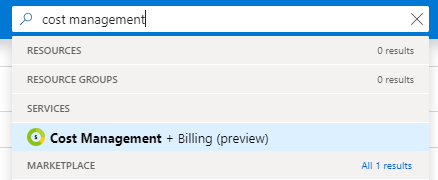
From this point, you can access different blades such as Cost analysis, Budgets, and Cloudyn. When you enter the subscription screen, you should be able to see a screen similar to mine:

Let's focus quickly on the information displayed here. We have two categories, which inform us about the current cost of the subscription:
- Cost by resource: This chart displays the total cost of the subscription divided by the resources. As you can see, in my case, almost 90% of the cost is generated by a resource named kamzcosmos (which is probably an Azure Cosmos DB instance).
- Spending rate and forecast: This is an interesting chart that gives you an insight into the forecast of your spending. It also allows you to see how dynamically the cost changes.
When you go to the Cost Management, you will see a new blade where multiple features are available:

The available options will be briefly described in the following.













































































