Time for action – adding a menu link
Let's finish the three steps of content creation and add a link to your article.
Navigate to Menus | Main Menu | Add New Menu Item. The Menu Manager: New Menu Item screen opens.
Next to the Menu Item Type box, click on the Select button and go to Articles | Category Blog. This menu link type tells Joomla to display a page that contains introduction text and Read more hyperlinks to all the content from a specific category. You'll see what this looks like in a minute.
In the Choose a category drop-down box, select News.
In the Menu Title field, type in
News. Click on Save.
What just happened?
Creating just one link to the News category changes a lot on the frontend. The site now looks as follows:
The home page is still empty, but the menu does contain the new link, News, as shown in the following screenshot:
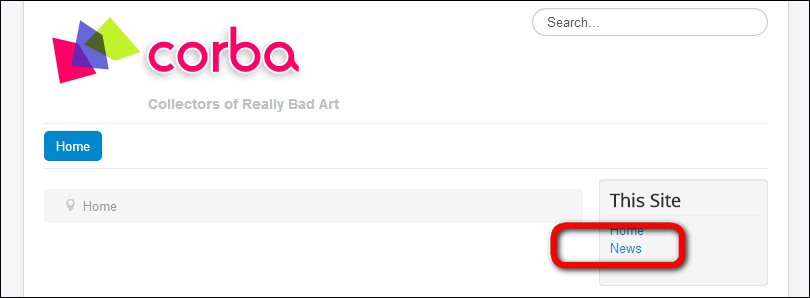
When visitors click on the News link, they are shown a category blog page. This is an overview page of all contents of the News category. The overview consists...
































































