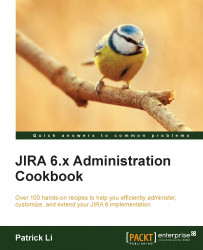Switching user sessions in JIRA
You will often have problems where the issue only happens to a particular user. In these cases, you will have to either sit next to the user in order to see and understand the problem, or reset the user's password and log in as that user.
In this recipe, we will look at how you can switch your current session to any other user's session, without having to reset or get hold of the user's password.
Getting ready
For this recipe, we need to have the User Switcher add-on installed. You can download it from the following link and install it with the UPM:
https://marketplace.atlassian.com/plugins/com.tngtech.jira.plugins.schizophrenia
How to do it…
We first need to configure the add-on using the following steps:
- Navigate to Administration | Add-ons | Manage add-ons.
- Select the User Switcher for JIRA add-on and click on the Configure button.
- Enter the group that should be able to switch users. Leave it blank for the jira-administrators group only...