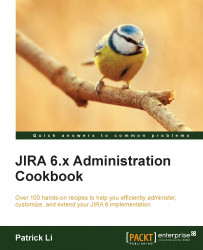Controlling access to a project
In the previous recipes, we looked at how to use global permissions to control JIRA access and administrator-level access. In this recipe, we will look at how to control project-level permissions, starting with access to projects.
Getting ready
To control project-level access, we use permission schemes. JIRA comes with a Default Permission Scheme, which is applied automatically to all projects. You can use this scheme and update its permission settings directly. For this recipe, we will start with creating a new permission scheme to illustrate how to create a new scheme from scratch. If you want to just use the default scheme, you can skip the first three steps.
How to do it…
We first need to create a new permission scheme, which can be done with the following steps:
Navigate to Administration | Issues | Permission Schemes.
Click on the Add Permission Scheme button.
Enter the new scheme's name and click on Add.
With the permission scheme created, we then need to grant...