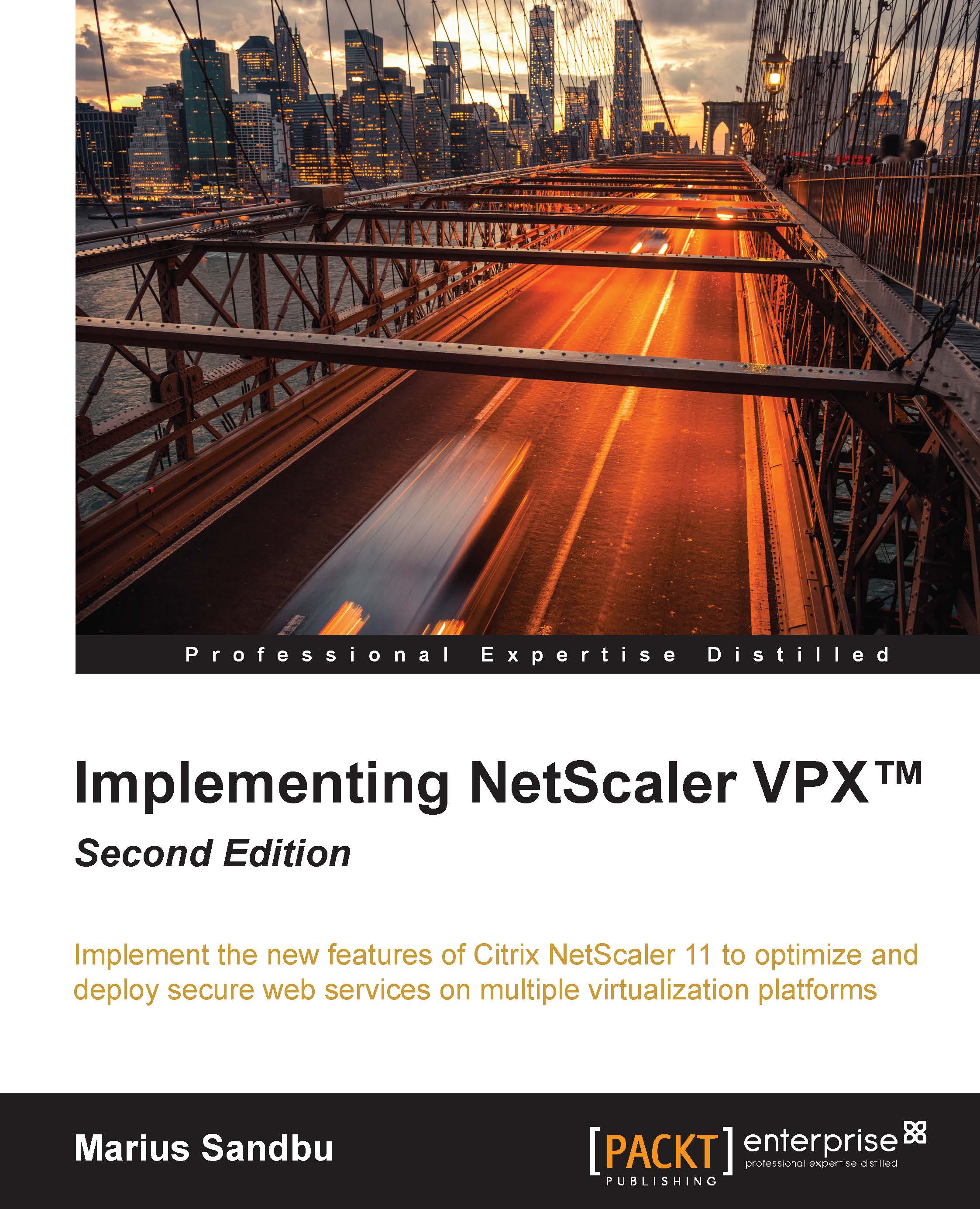Load balancing StoreFront
StoreFront is the replacement for Web Interface and is included by default in XenDesktop 7. This deployment should be in place before you setting up a load-balanced service for StoreFront. StoreFront should be configured as part of a server group. More information about this can be found in the eDoc located at https://docs.citrix.com/en-us/storefront/3/sf-configure-server-group.html.
Before we start configuring a load-balanced service for StoreFront, we need a monitor in place to verify that the StoreFront store is functioning and not just checking if it is responding on HTTP or HTTPS. NetScaler has a built-in monitor that we can use for this purpose, but we have to specify some additional parameters and create it first.
Go to Load Balancing | Monitors, and click on Add. On the right-hand side of the window, choose STOREFRONT from the list, and then go to the Special Parameters pane. Enter the name in the Store Name field, as shown in the following screenshot:

This...