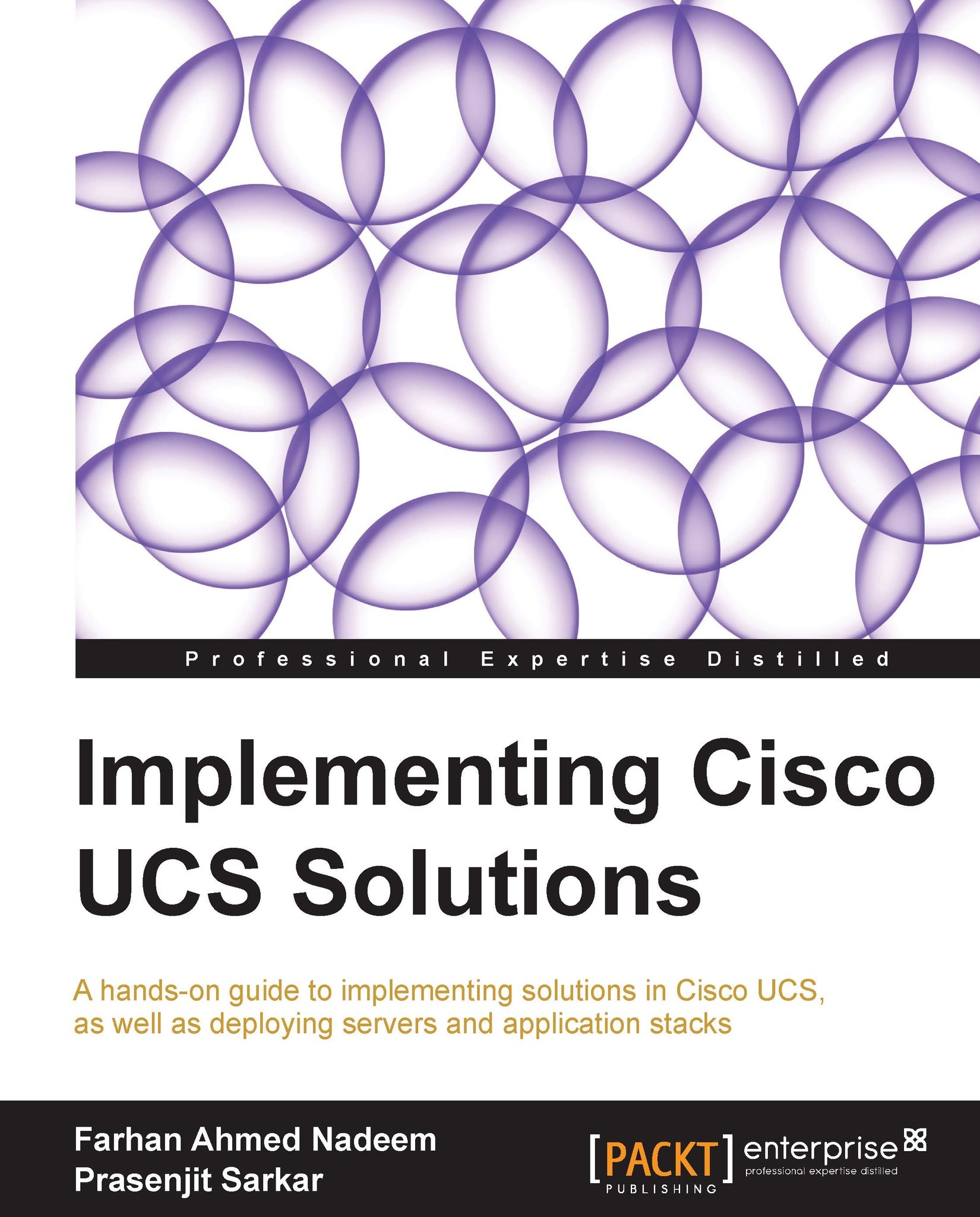Configuring network settings
UCSPE VM supports Dynamic Host Control Protocol (DHCP) and static IP address assignment. The default IP setting is DHCP which can be changed to static, using the CLI access-to-server interface after the first boot. The DHCP option is easier to configure for obtaining an IP address automatically. For VMware Player and Workstation, if you need to access the UCSPE and UCSM only from the local system, select the network type for the UCSPE VM NICs as NAT (NAT is the default option), and a locally accessible IP is automatically assigned. If it is required to access the UCSPE VM from a different computer on the network, it is necessary to change the UCSPE VM network setting to Bridged in VMware Player, Fusion, or Workstation. In this scenario, IP address can be assigned by the DHCP server running on the network or the network can be assigned manually.
Perform the following steps to assign an IP manually through the console:
Log in to UCSPE VM console
cisco-ucspe login...