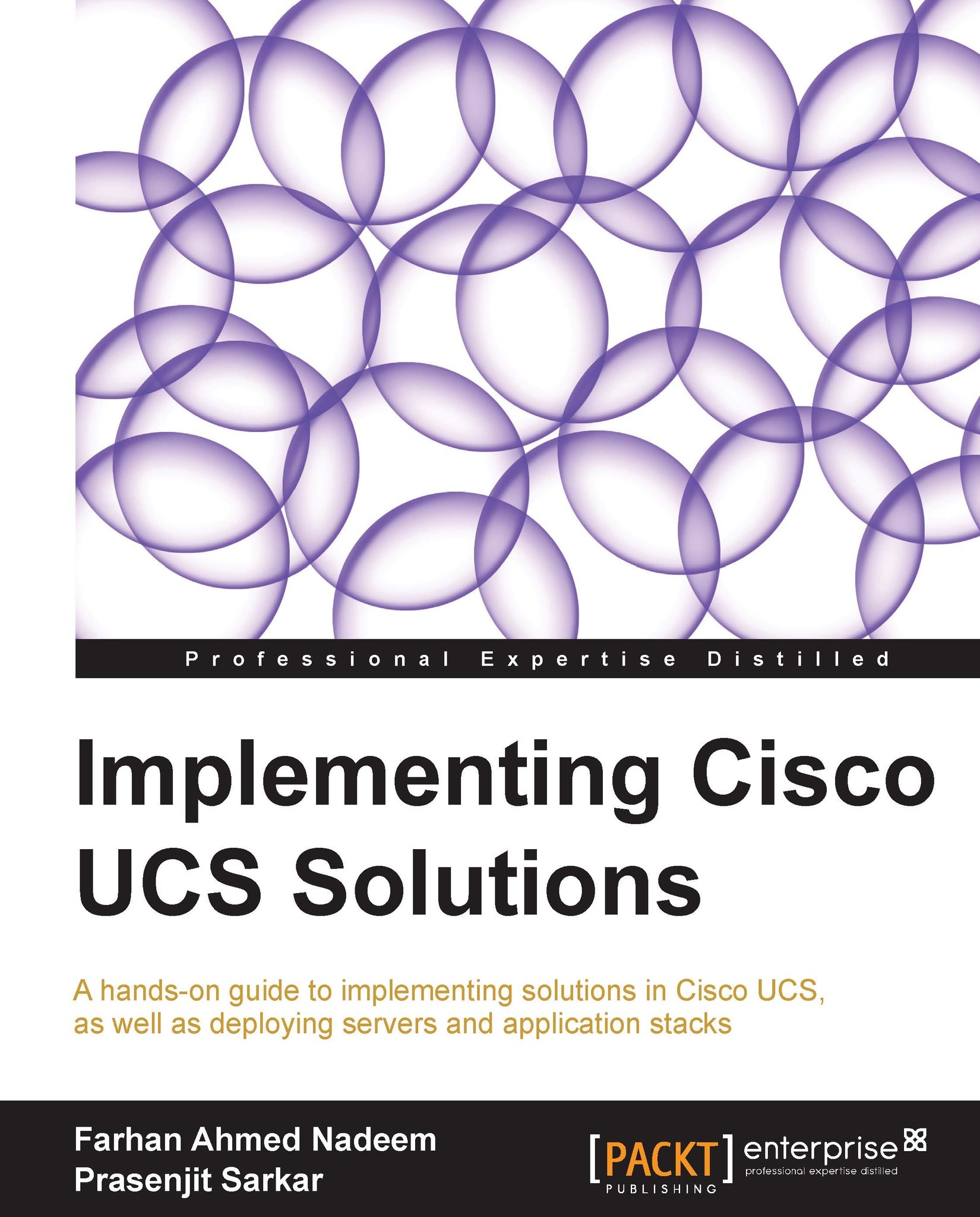Managing high availability
The Fabric Interconnect cluster can be monitored from the UCS Manager GUI. The GUI provides information the primary and secondary peers and management IP. Perform the following steps to do this:
- Log in to UCS Manager.
- Click on the Equipment tab in the navigation pane.
- Click on the Fabric Interconnects tab on the navigation pane and the work pane shows the high-availability status on the right-hand side pane.

- This figure shows that this is the active primary Fabric Interconnect because the Leadership status is indicated as Primary.
Fabric Interconnect IPs or the shared cluster IP (also known as VIP) can also be changed from the GUI. Follow these steps to configure the IPs:
- Log in to UCS Manager.
- Click on the Admin tab on the navigation pane.
- Click on the All tab on the navigation pane and the General tab on the work pane.
- Click on Management Interfaces on the work pane.
- A new pop-up window will show all the IP settings:

- In the pop-up window, any of the IP addresses can be...