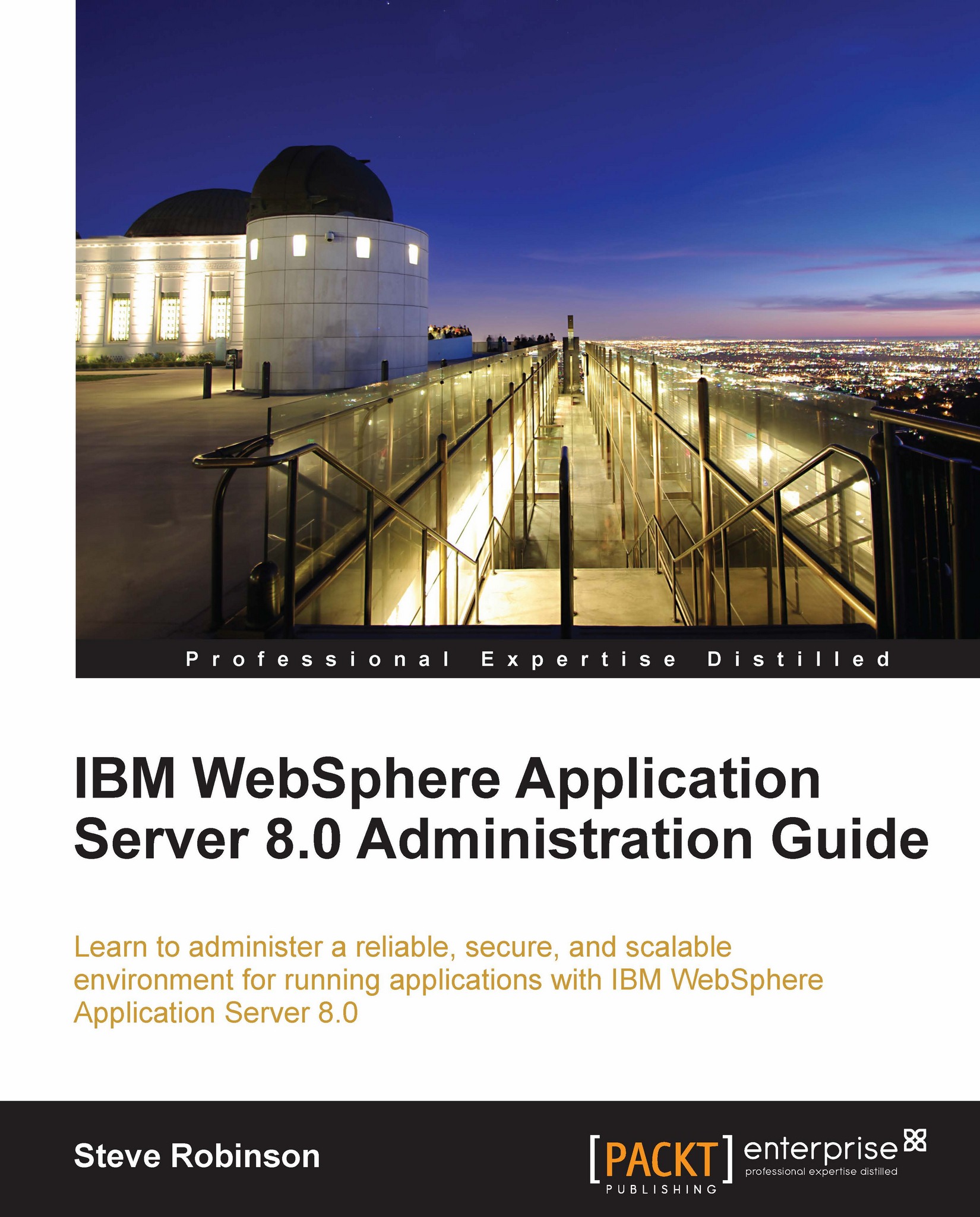High Performance Extensible Logging (HPEL)
We have covered the traditional approach to logging, which uses human-readable log files. However, with WAS 8, a new feature has been introduced called High Performance Extensible Logging (HPEL). HPEL uses an efficient binary file approach to logging, which improves server runtime performance.
To enable HPEL, use the following steps:
Click on the Logs and trace link located in the Troubleshooting section of the left-hand navigation panel of the Admin console. The Logging and tracing screen will display a list of servers:

Select the server, for example, server01, to open the General properties screen.
In the General properties screen, click on the button labeled Switch to HPEL mode and click Save.
Three new links will appear in the General Properties section, as seen in the following screenshot:

Configure HPEL logging
The HPEL log configuration screen presents several options for log configuration. If the server is in a running state, then important log...