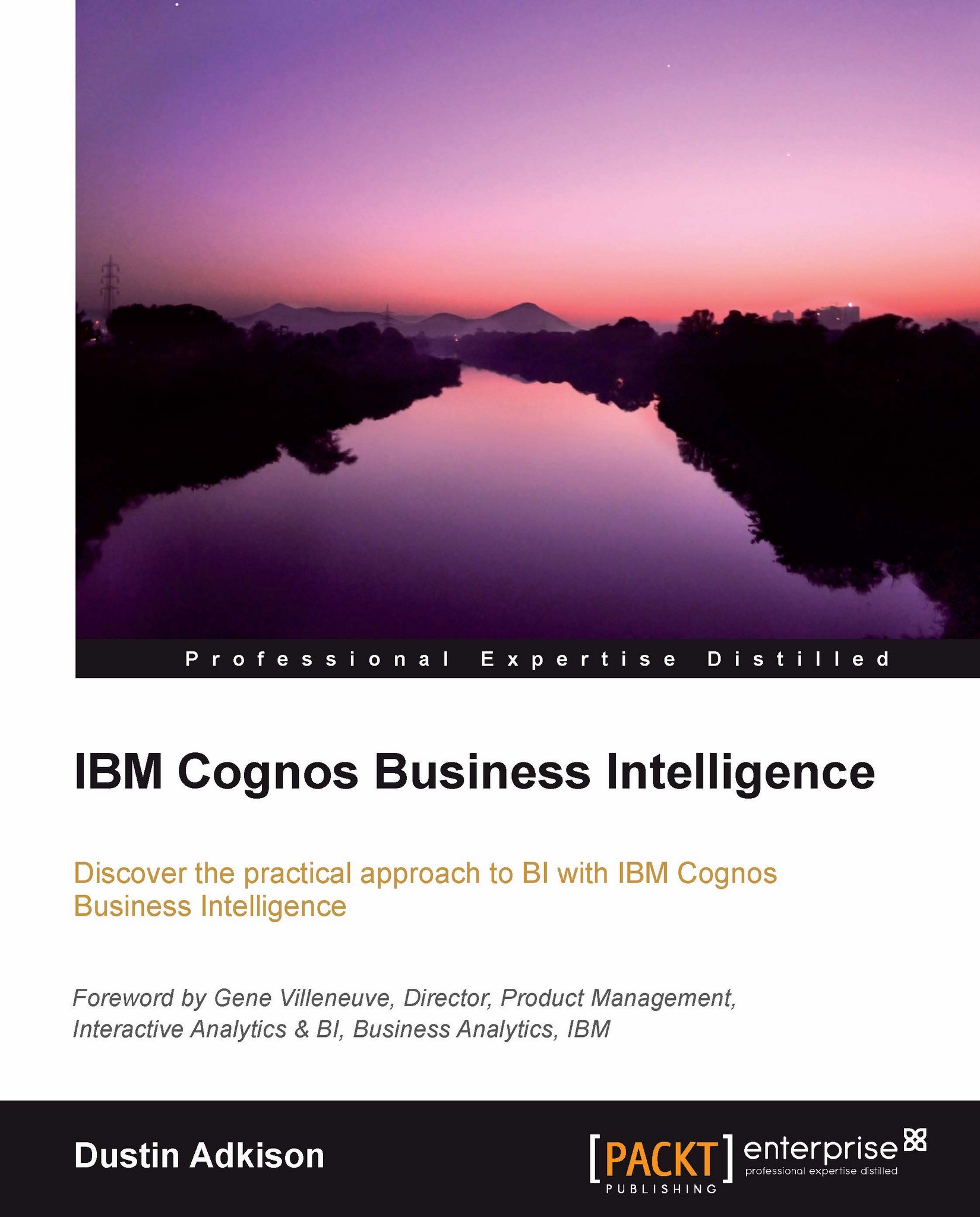Saving and sharing reports
Sharing reports and all other created content is done by saving the content to a location that can be accessed by the users that you want to share the data with. We will look at how we save to a public folder and how we access reports that others have created, as sharing goes both ways after all.
If we look at our final section of the toolbar, we see the four icons shown in the following screenshot:

These icons are all geared toward report creation, accessing, and saving. Here's what they do:
New: This allows you to create a new report from scratch
Open: This allows you to open a report that has previously been saved
Save: This will save the report that you are in
Save as: This allows you to save a report to a new location
Best practices would have a report developer saving a report to their My Folders location during development. Once a report is complete and ready for sharing, they can use the Save as... option and put the report into a Public Folders location...