Controlling the container size and rows per page
In this recipe, we will examine the various options regarding the data container size and rows per page.
Getting ready
Create a simple list report with product attributes and sales quantity as columns:
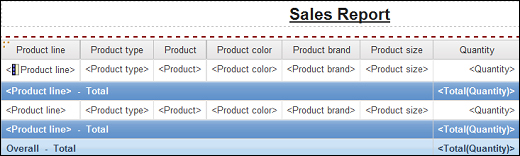
Define grouping and aggregation as shown previously.
How to do it...
To control the size of the list table and the number of rows per page, change the properties of the report. To do this, perform the following steps:
On the report page, click on any column from the list.
Using the Ancestor button, select Whole List from the Properties tab.
Set Rows Per Page to 50 as shown in the following screenshot:

Now open the Size & Overflow property. Set the width of the list to 100% as shown in the following screenshot:

Run the report in HTML and PDF formats to test it as shown in the following screenshot:

Save the report for use in the next recipe.
How it works...
You will notice in the output that the HTML report shows 50 rows per page. There is a scrollbar...






















































