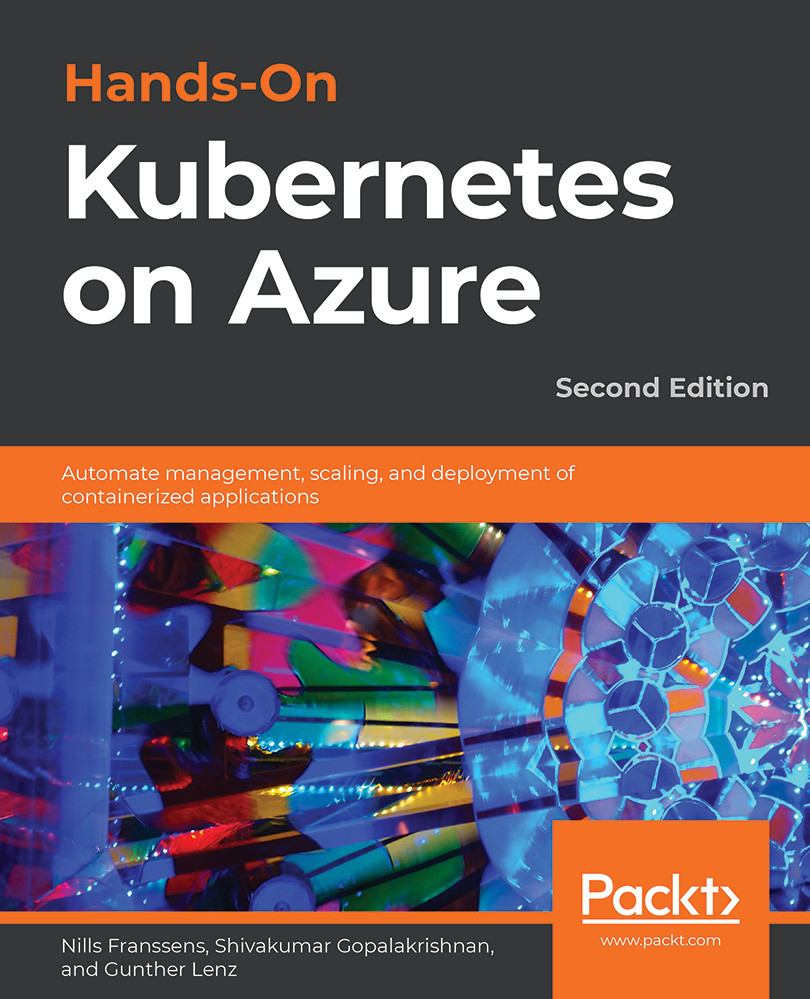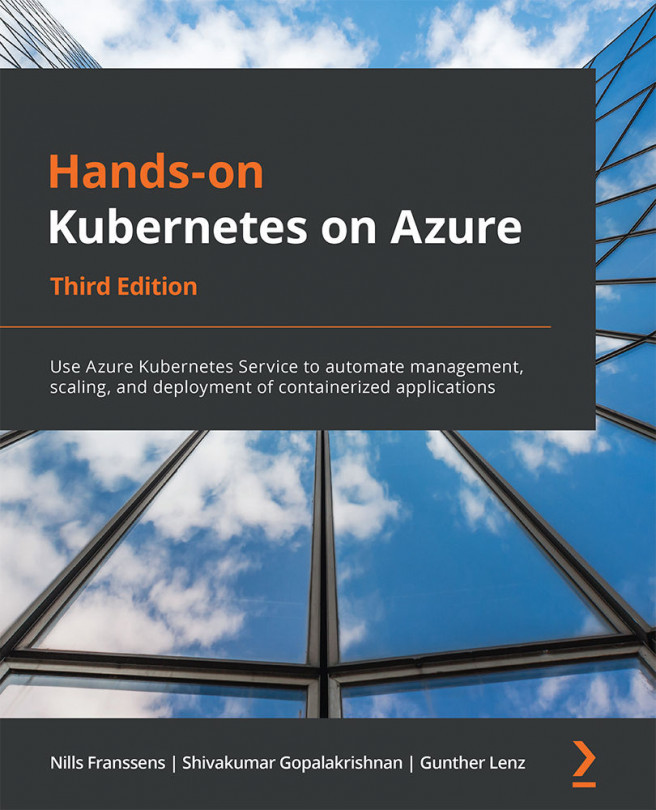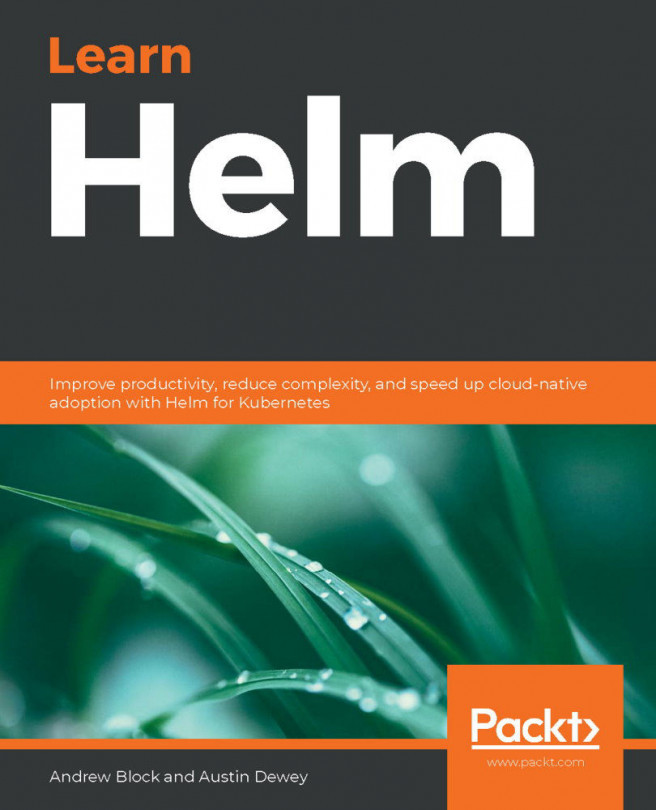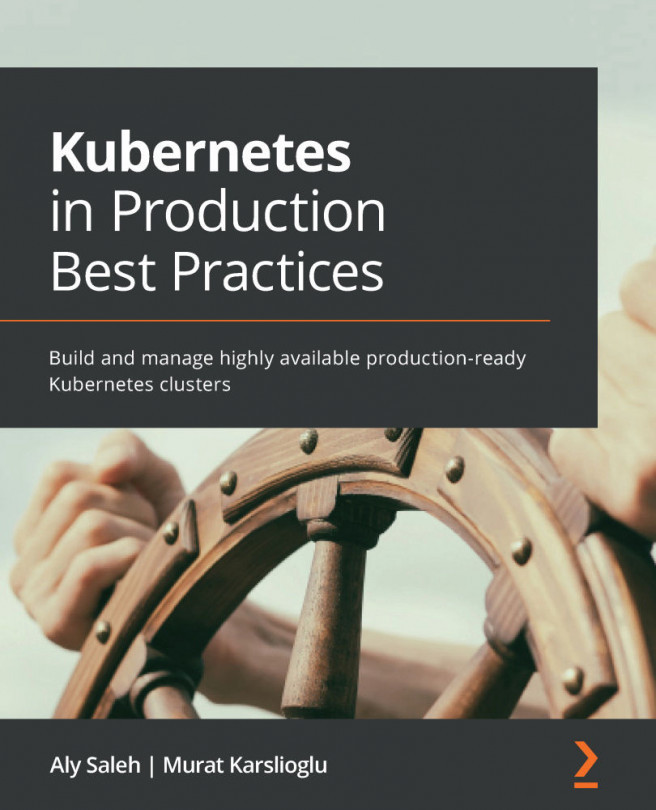Creating a queue-triggered function
In the previous section, we created a sample HTTP function. In a real-world use case, queues are often used to pass messages between different components of an application. A function can be triggered based on messages in a queue to then perform additional processing on these messages.
In this section, we'll create a function that is integrated with storage queues to consume events. We will also configure KEDA to allow scaling to/from 0 Pods in case of low traffic.
We still start by creating a queue in Azure.
Creating a queue
In this section, we will create a new storage account and a new queue in that storage account. We will connect functions to that queue in the next section.
- To begin, we will create a storage account. Look for
storagein the Azure search bar and select Storage accounts:
Figure 11.12: Looking for storage in the Azure search bar
- Click the Add button on the top to create a new account. Provide the details...