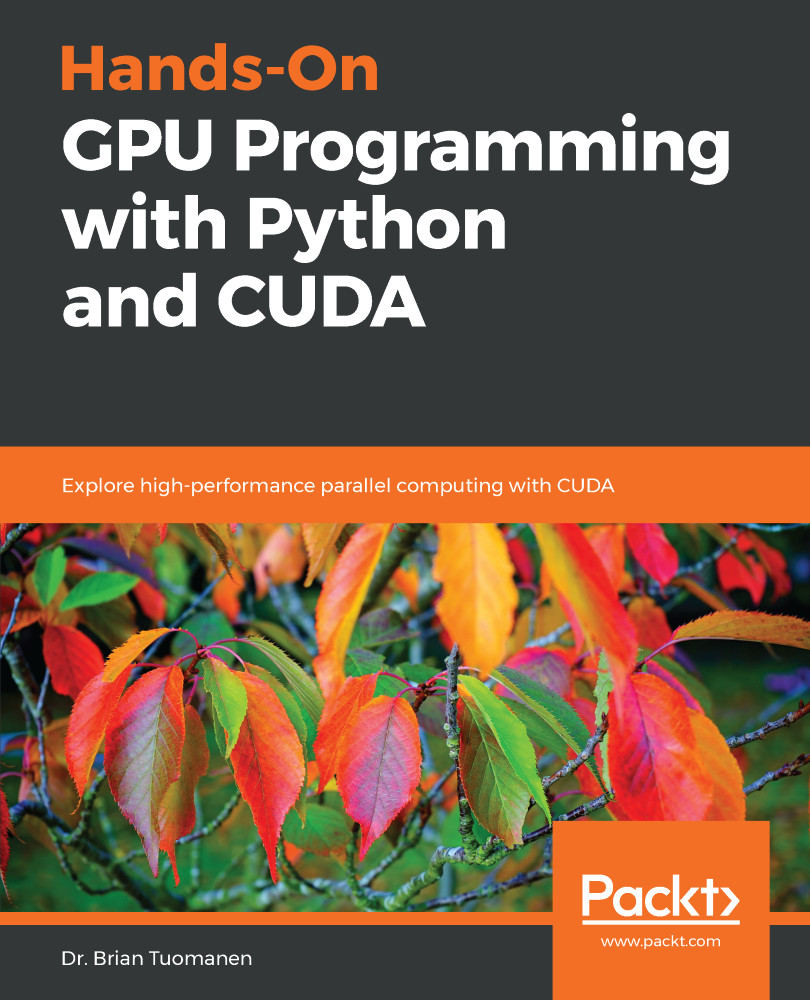Let's now learn how to use the Nsight IDE for developing CUDA-C programs. We will see how to import the program we just wrote, and compile and debug it from within Nsight. Note that there are differences between the Windows and Linux versions of Nsight, since it is effectively a plugin of the Visual Studio IDE under Windows and in the Eclipse IDE under Linux. We will cover both in the following two subsections; feel free to skip whatever operating system does not apply to you here.
Using the Nsight IDE for CUDA-C development and debugging
Using Nsight with Visual Studio in Windows
Open up Visual Studio, and click on File, then choose New | Project.... A window will pop up where you set the type of project: choose the...