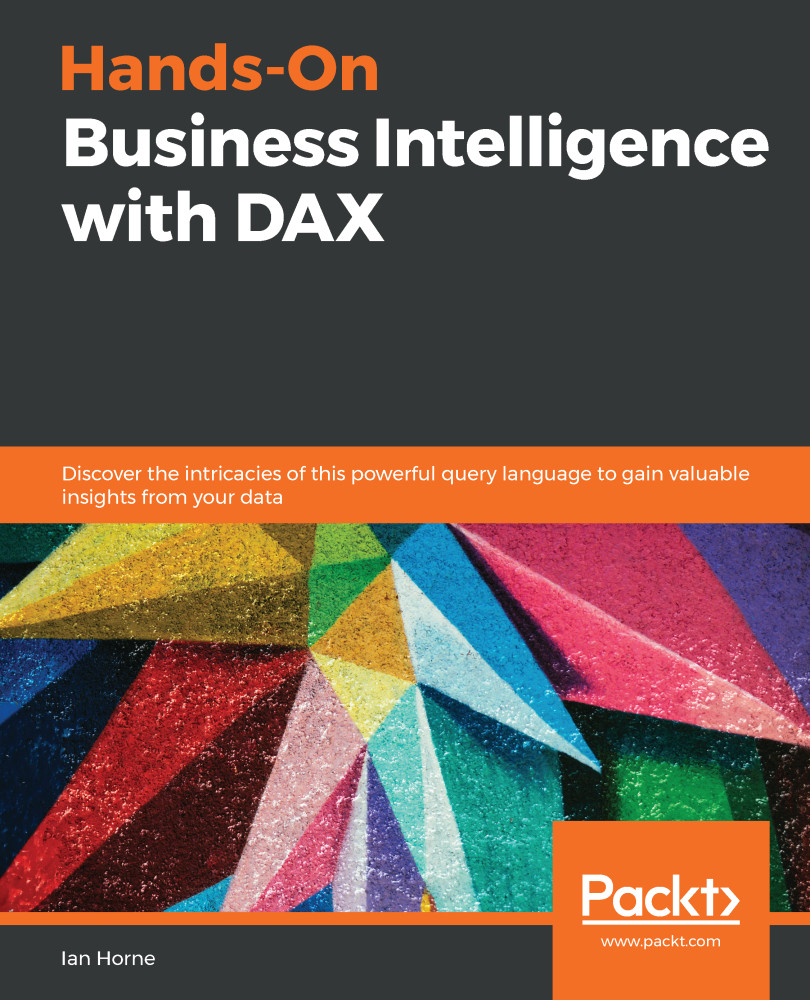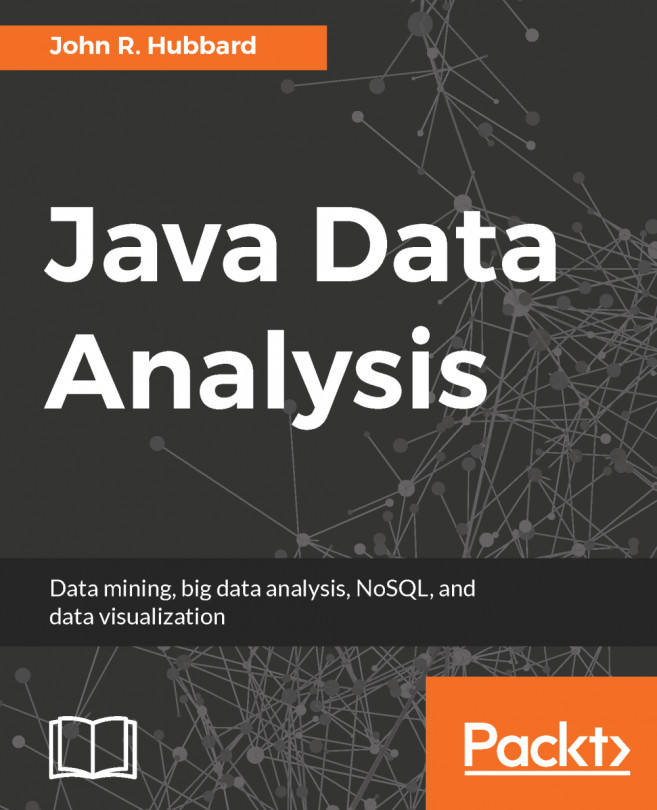In the previous chapter, we created a data model using Power BI Desktop. As part of that, we used DAX to add tables, columns, and measures to our data model.
With Power BI Desktop, you enter DAX code using the DAX formula editor. In this chapter, we will look at the DAX formula editor in more detail. We'll look at how you can speed up the process of entering code using some of the shortcut keys that are available in the editor. We'll then look at how the built-in IntelliSense helps to reduce errors when entering code. We'll also look at how to use the editor so that your code is indented correctly, helping to maintain an easy-to-read layout.