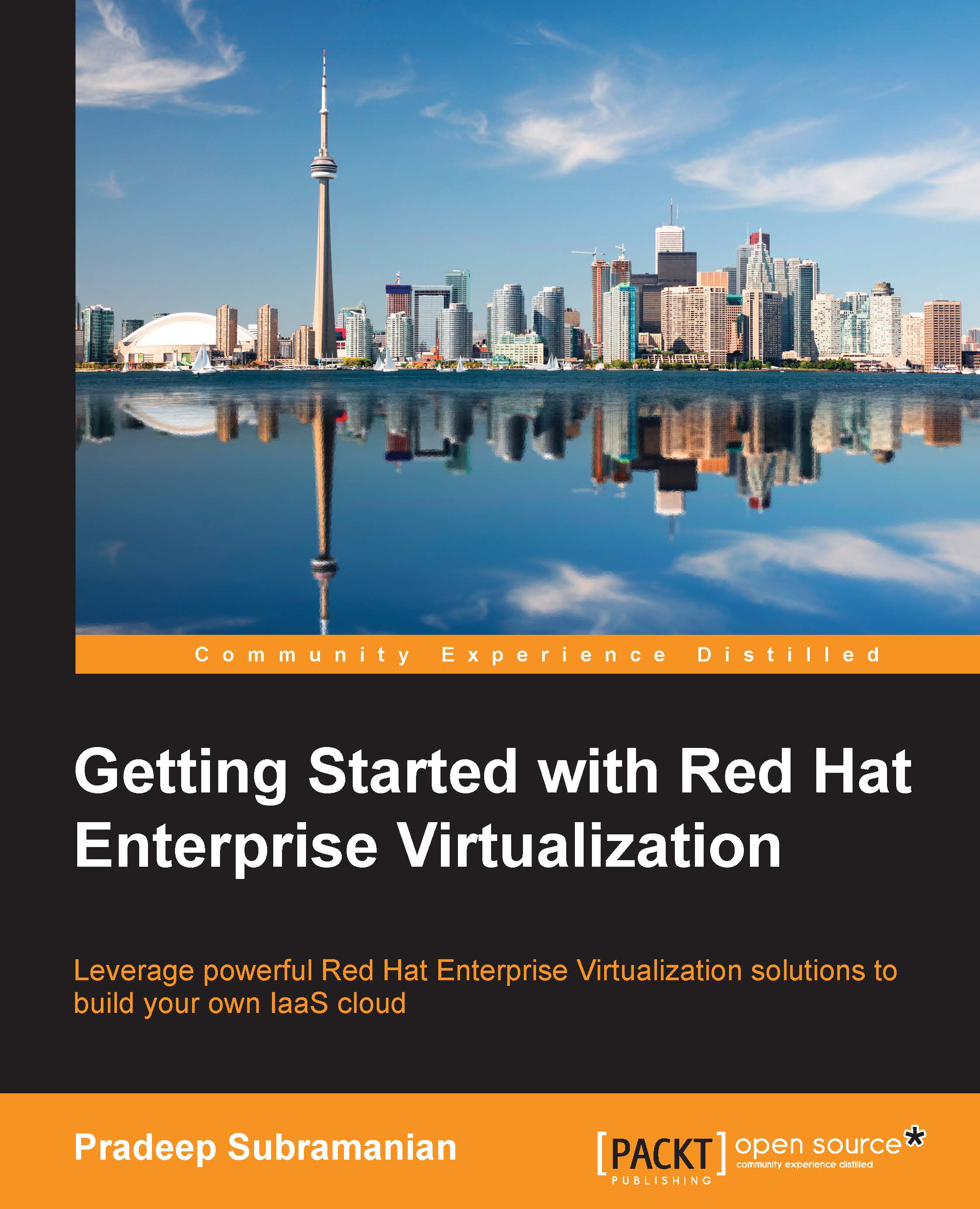Virtual machine snapshots
A snapshot is a state of your virtual machine at a particular point in time. This will be useful in order to preserve the state of your virtual machine before making any major changes to your operating system or application upgrades on a virtual machine. Creating a snapshot will allow you to restore the old state in the case of unintended sequences post your changes. RHEV supports live snapshots of your virtual machine.
Creating snapshots
The steps that create snapshots are common for any guest and are independent of the operating system running inside.
To create a snapshot, use the following steps:
- Navigate to the Virtual Machines tab, and select a virtual machine to take a snapshot. Right-click on it and select Create Snapshot. Give a meaningful name to the snapshot so that it will be easy to restore the proper snapshot in the future, leave the Save Memory option checked, and click on OK.
- During the course of the snapshot creation, the virtual machine status changes...