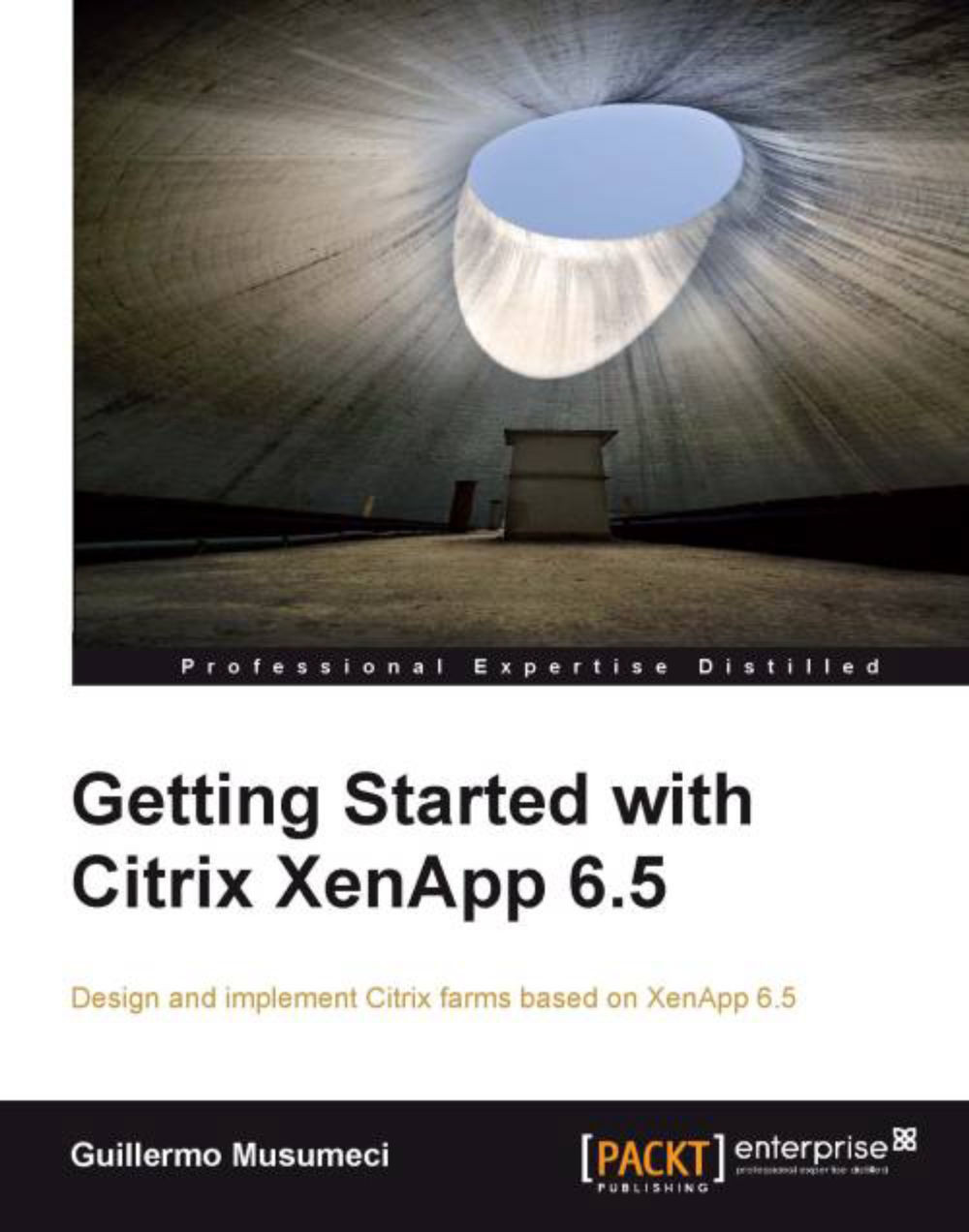Configuring XenApp Using the Wizard-based Server Configuration Tool
Once XenApp is set up, it is time to configure the server. William needs to click on the Specify Licensing link to configure license server.
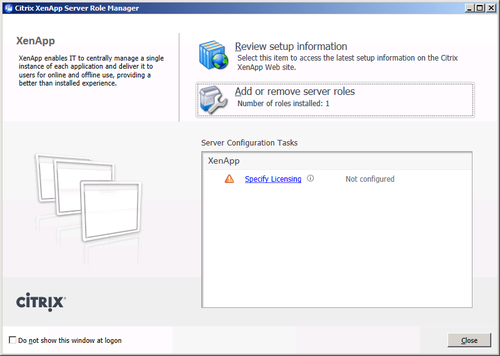
In this step, he can enter the Citrix License Server Name, if it is already set up. Also, he can set up the license server later using a policy. We are going to learn how to create a policy to set the license server in Chapter 8, Managing XenApp Policies.
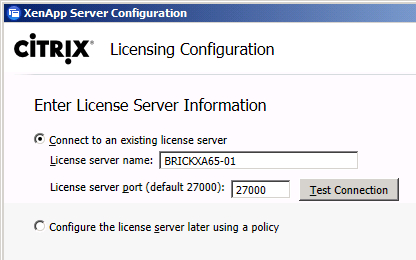
Once he enters the license server and clicks on the Next button, he will choose the License Model.
After that he needs to click on the Configure link to start the configuration process.
During the setup procedure, he can choose to create a new Citrix farm, or join the server to an existing Citrix farm and set up the Citrix data store.
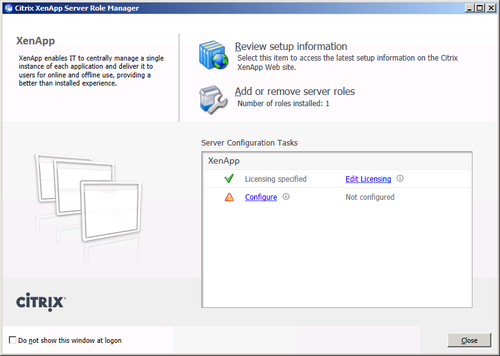
Configuring the first XenApp server of the farm
At this point, William can select if he wants to Create a new server farm or Join an existing server farm. In his case, because this is the first XenApp server...