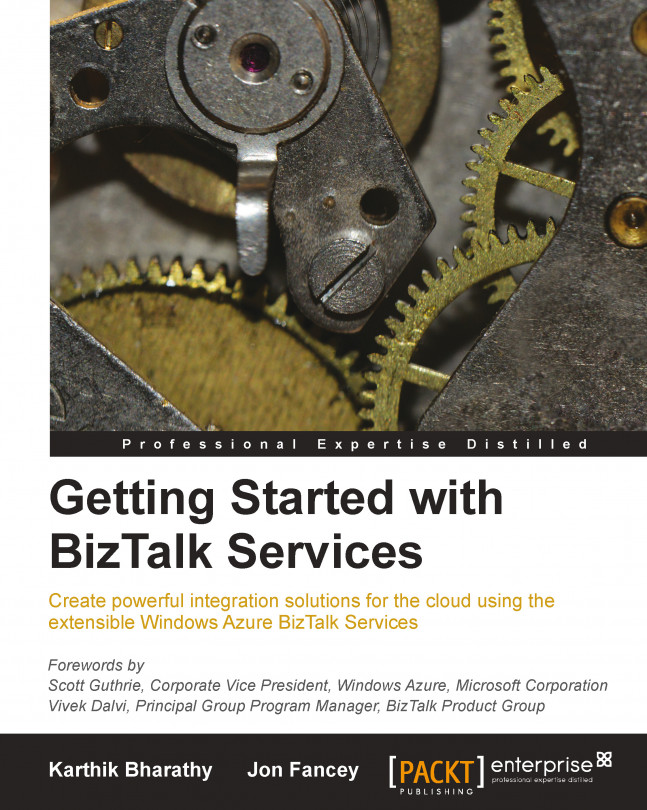Verifying the solution
We need to test sending two kinds of messages: one from the corporates and the other coming from the website:
Load the MessageReceiver sample in VS and build the solution. From the output bin folder, run the following in a command prompt window:
MessageReceiver.exe ServiceBusNS owner issuerkey USAddressRelay OneWayRelay
Here,
ServiceBusNSis the namespace where the relay is running andMyRelayTestSvc1is the endpoint information configured in the bridge configuration.Load another MessageReceiver in a new command window.
MessageReceiver.exe ServiceBusNS owner issuerkey IntlAddressQueue Queue
Here,
ServiceBusNSis the namespace where the Queue has been precreated andIntlAddressQueueis the endpoint information configured with the bridge.Load the MessageSender sample in VS and build the solution.
<yourdeployment>is the URL where BizTalk Services was provisioned earlier.MessageSender.exe BizTalkSvcACS owner issuerkey https://<yourdeployment>/default/OrderProcessingBridge instance.xml application/xml
Here,
BizTalkSvcACSis the namespace of the BizTalk Service deployment ACS,ownerandissuerkeyare the ACS credentials of that namespace, andinstance.xmlis theOrderFF.xsdinstance in XML format.The output is observed in the MessageReceiver of the relay.
Edit
instance.xmlwithlocation=EUand run theMessageSendercommand again. This time the output will be observed in the MessageReceiver of the Queue.Drop a flat file in FTP with
location=USand observe the output in the relay service window.Drop a flat file in FTP with
location=EUand observe the output in the message receive queue.
Northwind can now process both flat files and XML orders from either HTTP or FTP endpoints. You can delete the bridge from the BizTalk Services portal Bridge view or by using PowerShell.