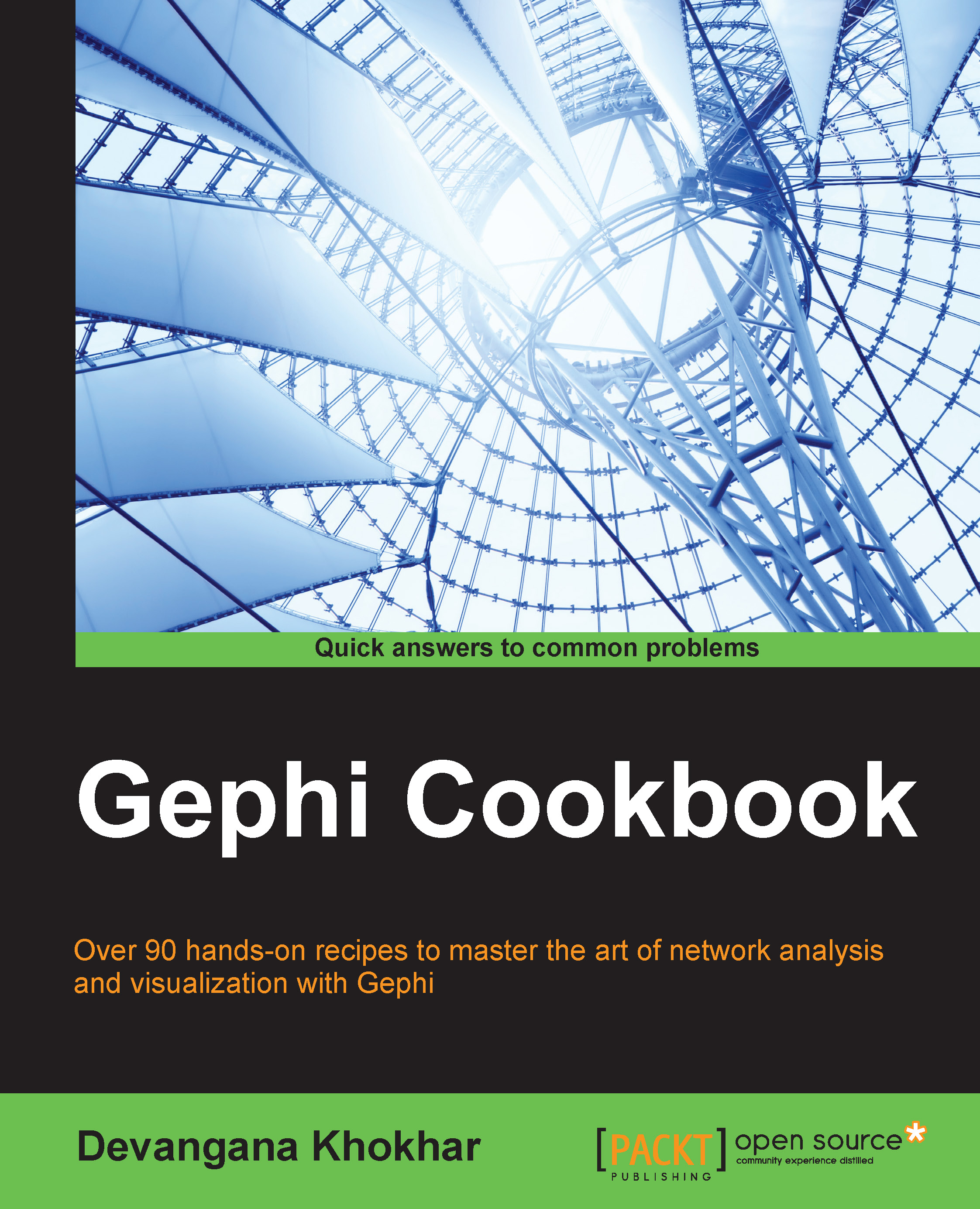The basics of working in the Overview mode
This recipe will take you through the basics of various functionalities available in Gephi's Overview mode.
Getting ready
Run Gephi and load a preexisting network. The first screen that you see is the Overview mode, which is otherwise called the Graph Manipulation mode in Gephi. If you already have Gephi running, clicking on the Overview tab in the upper-left corner of the screen will take you to this mode.
How to do it…
When in Overview mode, you'll able to perform a wide variety of manipulations on the graphs. These are categorized under the following subsections in the Overview mode, each located in a different part of the Overview screen:
- Partition: This module lets you partition the graph into smaller components based on various node- and edge-specific properties, which are called partitioning parameters. One such example of partitioning parameters provided by Gephi is Modularity Class. The following screenshot shows the graph obtained after partitioning the Les Misérables graph on the basis of Modularity Class and then recoloring it:

- Ranking: This module lets you rank the nodes of the graph based on various criteria such as degree, modularity class, edge weight, and so on. The following screenshot shows the Les Misérables network after its nodes have been ranked, according to their degrees:

- Layout: In this module, one can obtain different visualizations of the same graph by using numerous graph layout algorithms that are provided in Gephi. Some of the most popularly used graph layout algorithms used in Gephi are Force Atlas, Fruchterman Reingold, and Yifan Hu. One such example is shown in the following screenshot, in which the Fruchterman Reingold layout algorithm has been applied to the Les Misérables graph:

- Graph: In this panel, you'll find a list of basic tools that you can use to perform basic manipulations on the graph such as resizing individual nodes, coloring components of the graph, coloring individual nodes, and modifying node labels. If you do not see this panel on your screen, click on Window in the menu bar and select Graph from there.
- Context: This part of the Overview screen gives information about the basic properties of the graph such as the number of edges, the number of nodes, and the type of graph.
- Statistics: In this panel, one can run various statistical metrics on the graph to get a deeper insight into the network structure and network properties. In order to get any of the metrics for the graph, simply hit Run for a specific metric. This will generate an HTML report, which depicts that metric for the graph. One such report for degree distribution of the Les Misérables graph is shown in the following screenshot:

- Filter: This part of the Overview screen contains various filtering parameters that are based on which of the nodes and edges of the graph could be filtered. One can combine multiple filtering parameters by using the logical operators present in the panel. The following screenshot shows the result of applying the k-core topology filter on the Les Misérables graph with the k value being 5:

See also
- Chapter 3, Using Graph Layout Algorithms, to understand more about various graph layout algorithms present in Gephi.
- Chapter 4, Working with Partition and Ranking Algorithms, to understand different ranking and partitioning approaches for graphs.
- Chapter 5, Running Metrics, Filters, and Timelines, to know more about statistical metrics and filters for graphs. This chapter also explains concepts related to timeline controls for dynamic graphs.
- http://en.wikipedia.org/wiki/Degeneracy_(graph_theory)#k-Cores to understand more about k-core topology in graphs