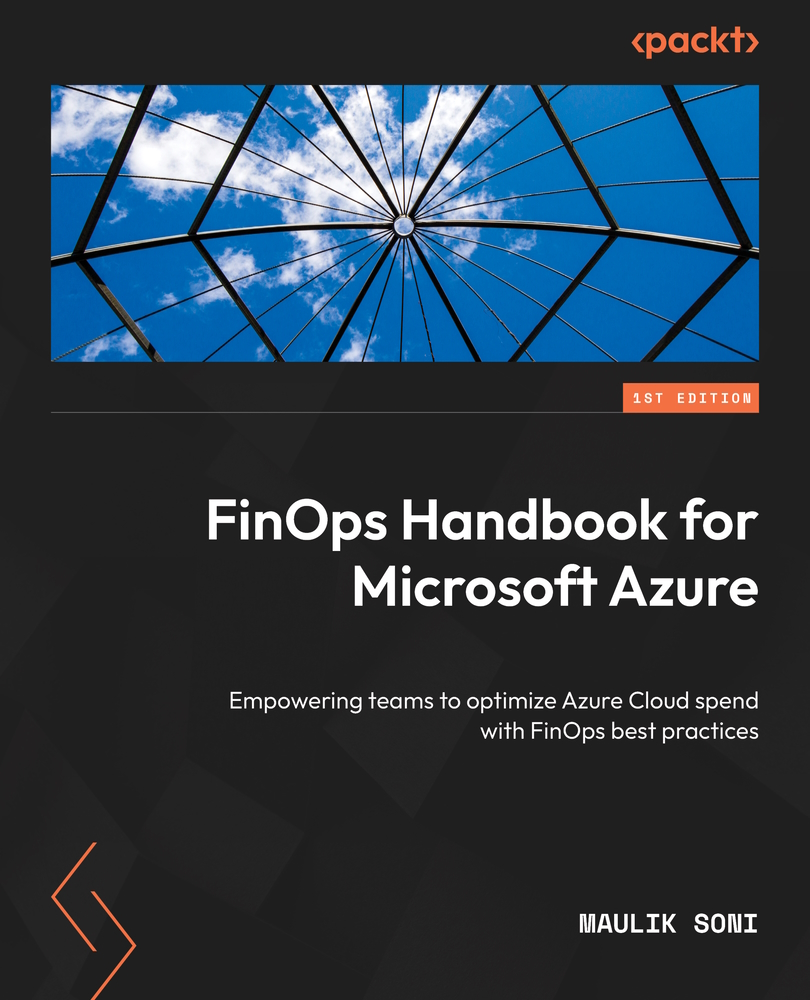Fully loaded costs in forecasting
Fully loaded costs are amortized and include discounts an organization receives from cloud providers using various rate optimization strategies such as the Enterprise Agreement discount, the MACC discount, or even reservations.
The good news is that Azure Cost Management usage data already reflects the fully loaded costs, although it does not include credits, taxes, and other charges. The finance team has now been asked to provide a report displaying reservation charges and Marketplace charges from the usage data. Let’s see how we can accomplish this:
- Open the Microsoft Power BI Desktop tool.
- Go to the File menu and open the Forecasting Based on Past Usage report. Since that report already has our data source configured, let’s add a new page to the report by clicking on the plus (+) sign at the bottom.
- Insert a table from the Visualizations section.
- Select the table and then select Cost Center, Reservation Name...