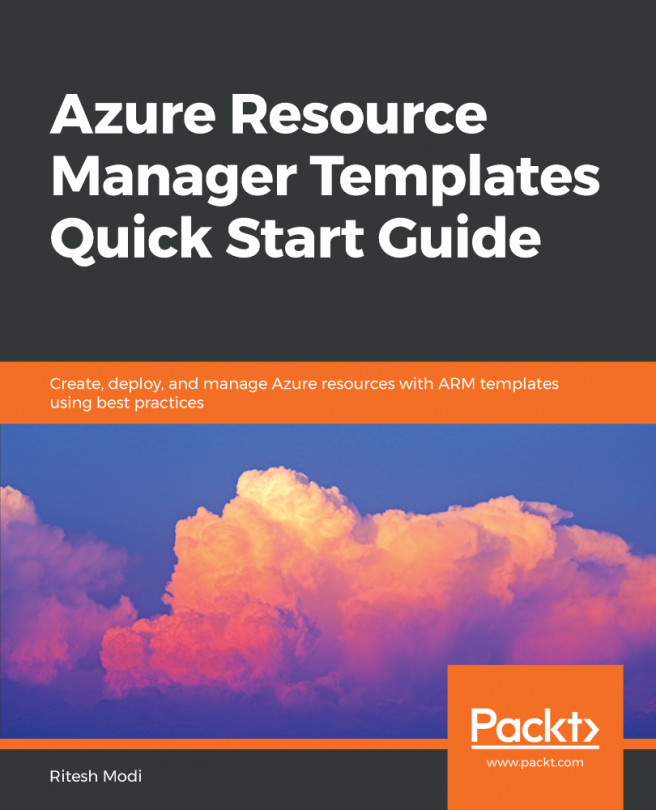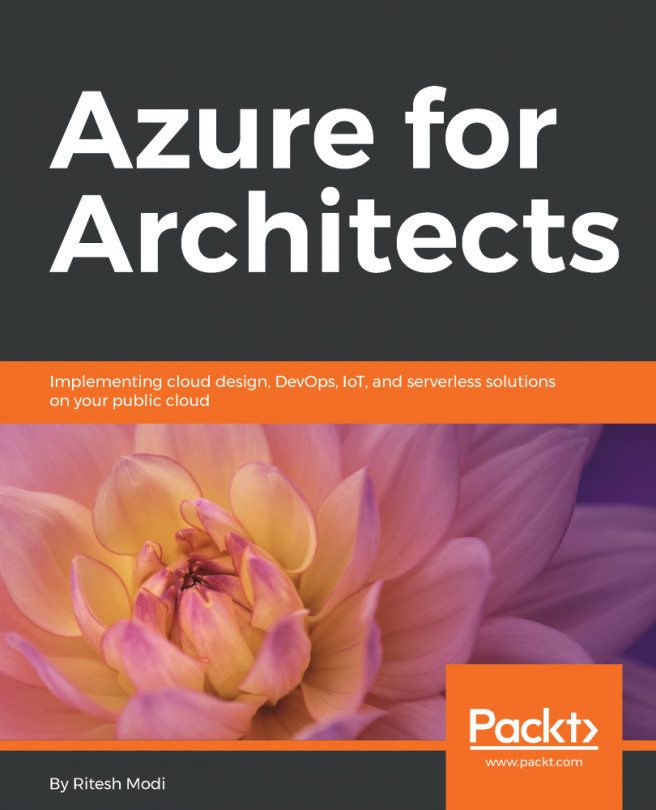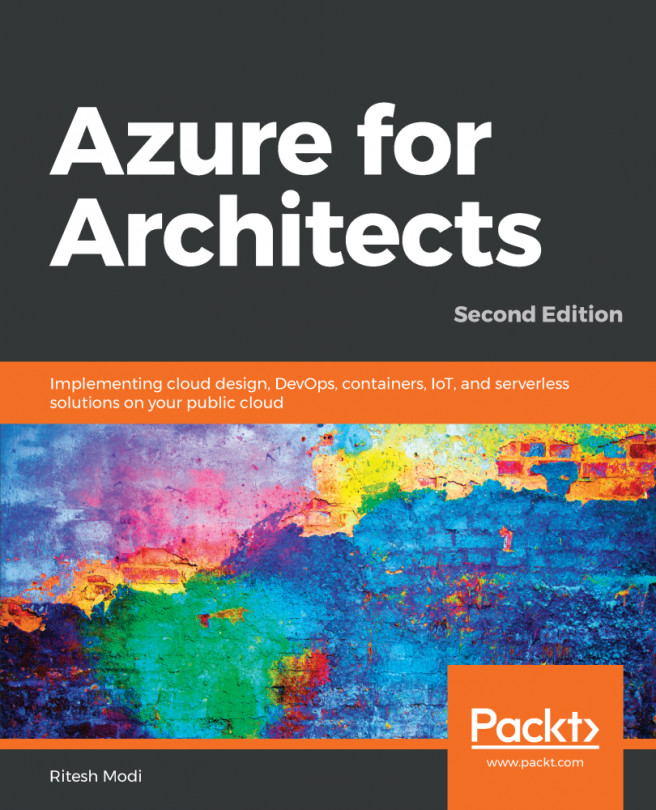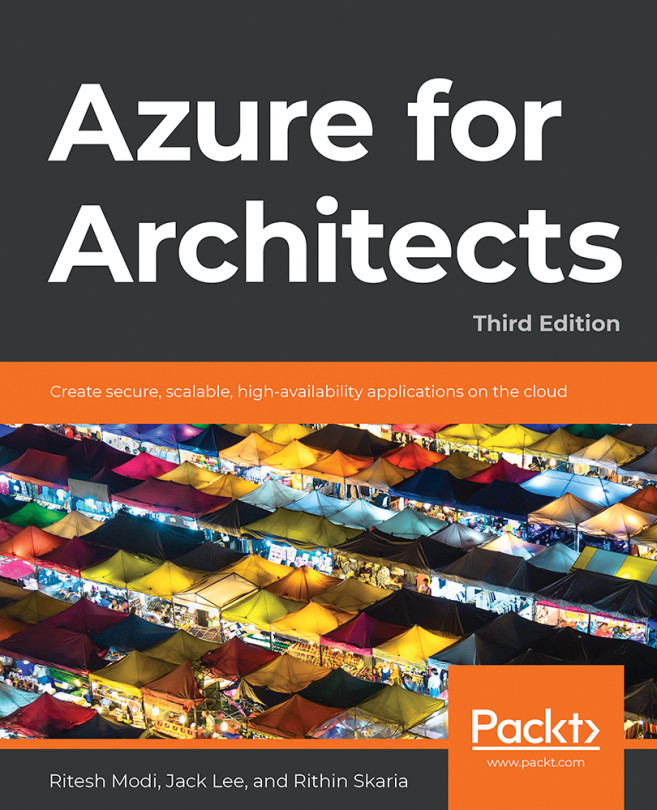Experiencing the application
Online Pharmacy is a simple data-based application built for fictional pharmacy shops with three user stories:
- Create, edit, delete, view history, and the details of drugs
- Add, edit, delete, and view history, and the details of drugs inventory
- Add, edit, delete, and view history, and the details of drug sales
The home page of sample application is shown in Figure 1.
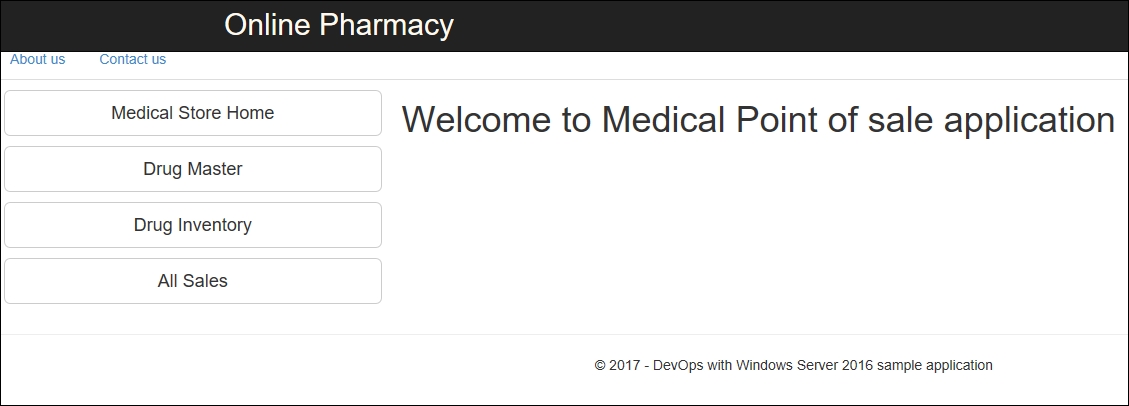
Figure 1: Online pharmacy home page
There are three important links at the left-hand side navigation pane. The Drug Master button leads to the drug management landing page, which by default lists all drugs. Specific drug information can be managed by editing, deleting, and creating new medicines from here. This is shown in Figure 2.
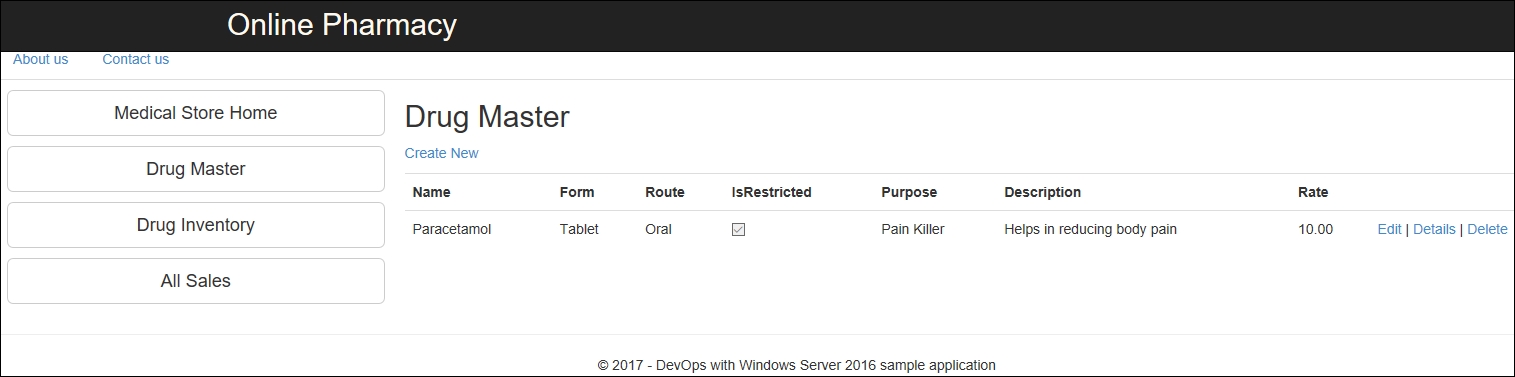
Figure 2: A sample application drug management page
After a drug is on boarded, its inventory can be added and managed using the Drug Inventory button on the left navigation pane. Each inventory item can be individually edited, deleted, and details can be viewed from here...