Using Path Effects with groups
As mentioned previously, you can only add a path effect on one selected object. If you select more than one, the Add path effect button in the Path Effects dialog will be grayed out. However, some path effects will work on a group of objects, which they treat as a single object.
The Rotate copies path effect is a good example. Say, for example, you have a mouse eating some cheese, and you’d really like to turn that mouse into a pinwheel of mice eating the cheese. The mouse parts are all grouped together, so you can simply select the group and add a path effect, scrolling down to find the Rotate copies path effect and selecting it. The results of doing this are shown in Figure 12.7.
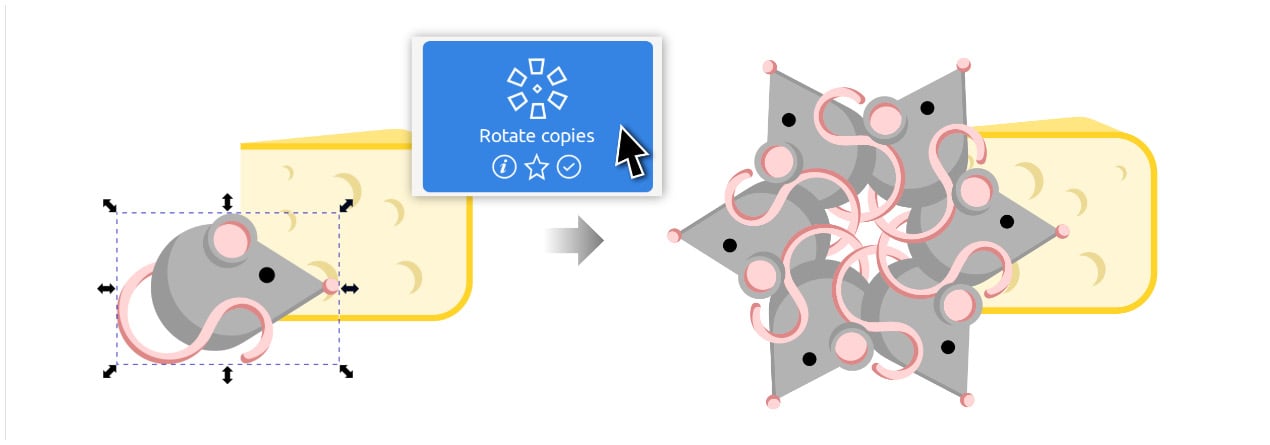
Figure 12.7 – Adding the Rotate copies path effect to the mouse
This indeed does make a pinwheel of mice. However, most of them are facing the wrong direction to be eating our cheese. We need to change the origin point around...























































