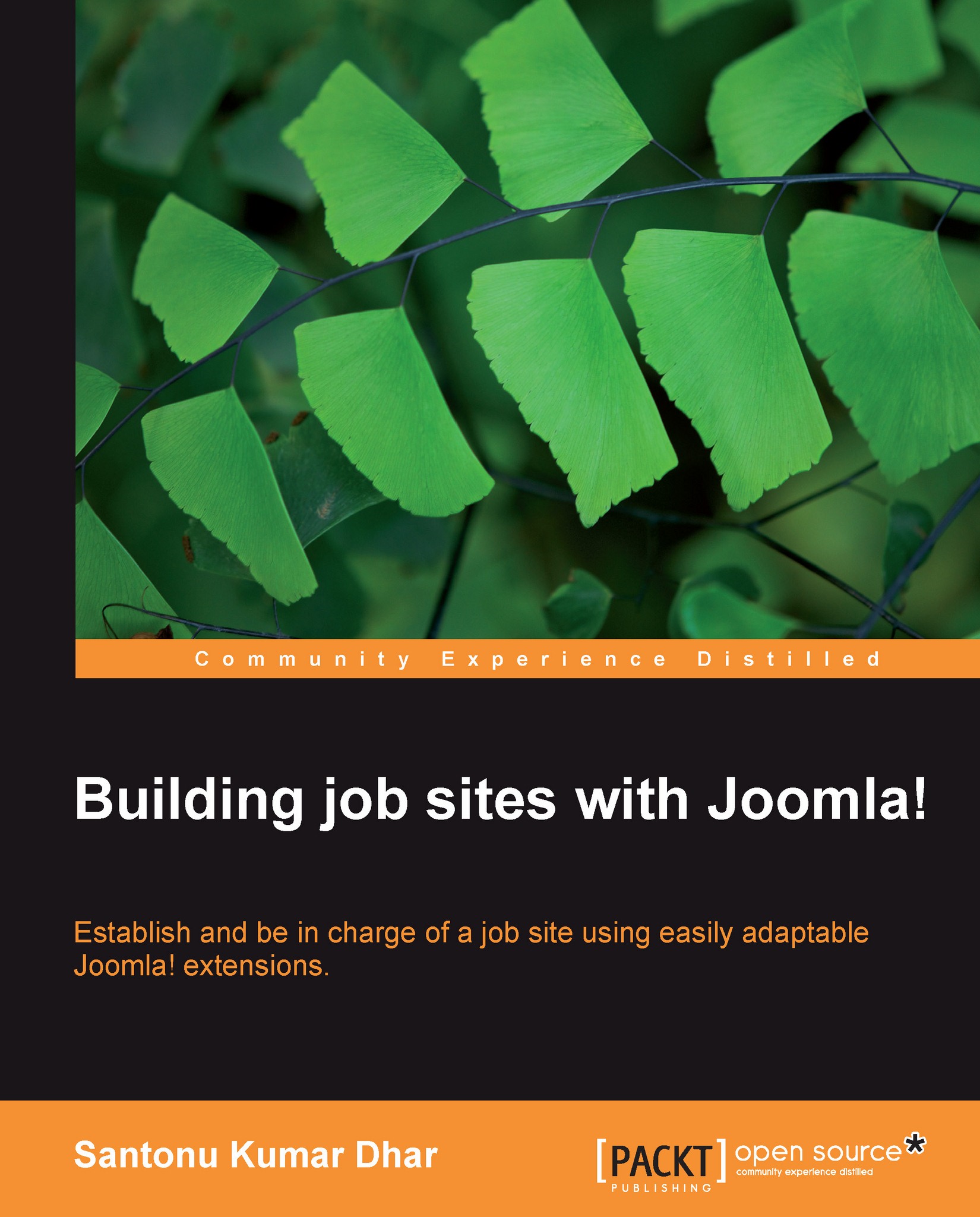Managing companies
You can easily manage companies from the admin panel, for example, viewing list companies, adding a new company, editing companies, publishing or unpublishing a company, and deleting a company. These functions are very important for the maintenance of your jobsite.
Viewing List Companies
In order to view the list companies from Joomla! 1.5 admin panel, click on the menu Components and then Jobs | List Companies submenu, as shown in the next screenshot:
 |
The window List Companies will open and you will see the list of companies in here. By default, this window may show a sample company Amazon in the list. See the following screenshot:
 |
Adding a new company
To add a new company from the administrator control panel, go to the List Companies window and click on the Add new company tool. The window Add new company will open and you need to provide the relevant information in this window, for example:
Company: Enter the company name in this field.
Alias: You can leave this field...