ID key transfer
Enter the command ssh-copy-id alpha@Slv1; alpha is the username that will receive the key, and Slv1 is the host which it belongs to. Enter the password for Slv1 (see the highlighted commands in the following screenshot):
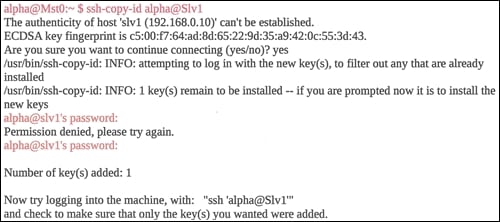
Oops! Entered the incorrect password. That's it! You have transferred the key. Now ssh into Slv1. It's now asking for a passphrase instead of a password; see the following screenshot. Enter the passphrase you provided earlier. This is great!
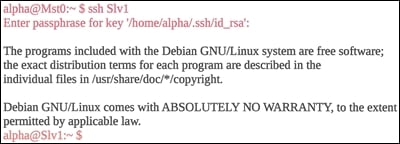
Now ssh back into Mst0, and list the files in the alpha user by entering ls -la. We can see the .ssh folder. Go ahead and list the files in the .ssh folder (see the following screenshot):
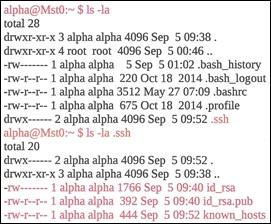
We now see the authorized keys id_rsa, id_rsa.pub, known_hosts. Now ssh into the Slv1 node:
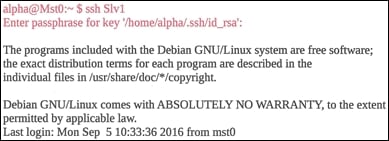
We see that it is asking for a passphrase. This is not what we are looking for, so we still must make a few changes to our master node. Enter the passphrase, and enter exit. You should now have returned to the master node, pi@Mst0:~ $. If you...


























































