Configuring a network switch static IP address
Some network switches don't allow the connected computers to set their own static IP address if they are using a dynamic configuration, so in that case we should proceed to the switch's configuration and set up the static IP addresses ourselves. The following procedure relates to the HP 1910-8 managed switch from your parts list. First, remove your router's Ethernet cable from the switch (see the following figure); otherwise, you will be prompted (during attempted login to the switch) for your router's login information:

Router Ethernet cable
Next, connect the other end of the switch's Ethernet cable to the main PC USB port (see the following figure). This special cable is supplied with the switch:
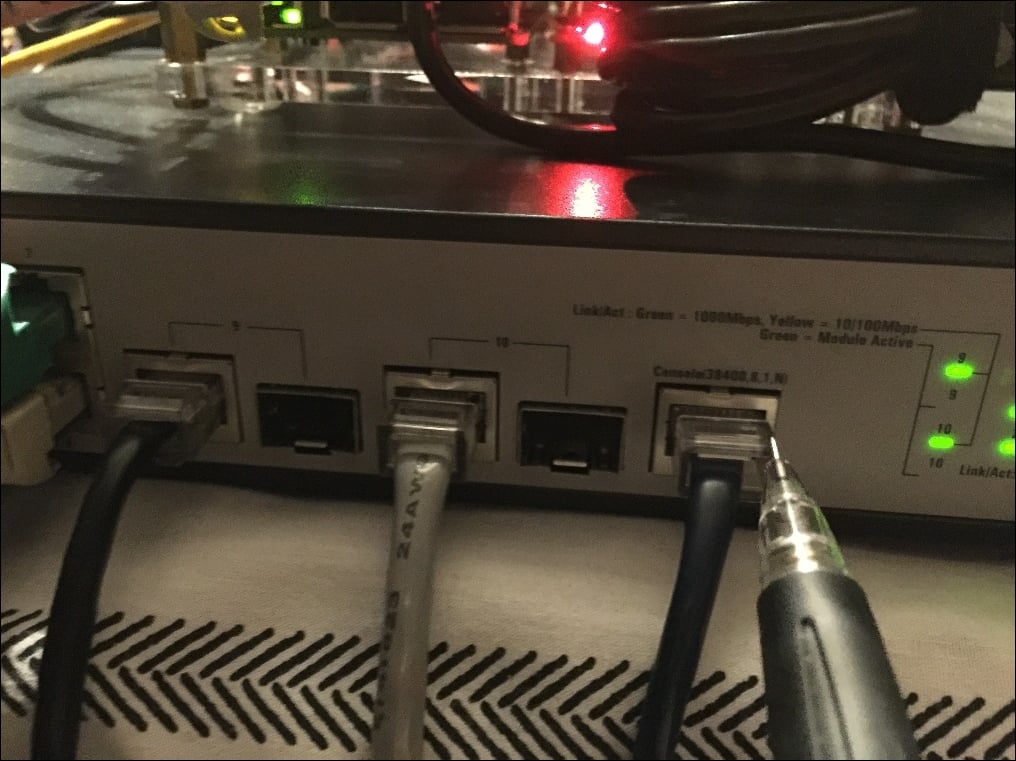
Switch Ethernet cable
The following figure shows the extra Ethernet patch cable extending from the main PC Ethernet port, and connecting to the switch's Ethernet port used for communicating with the Pis:

Main PC Ethernet...



























































