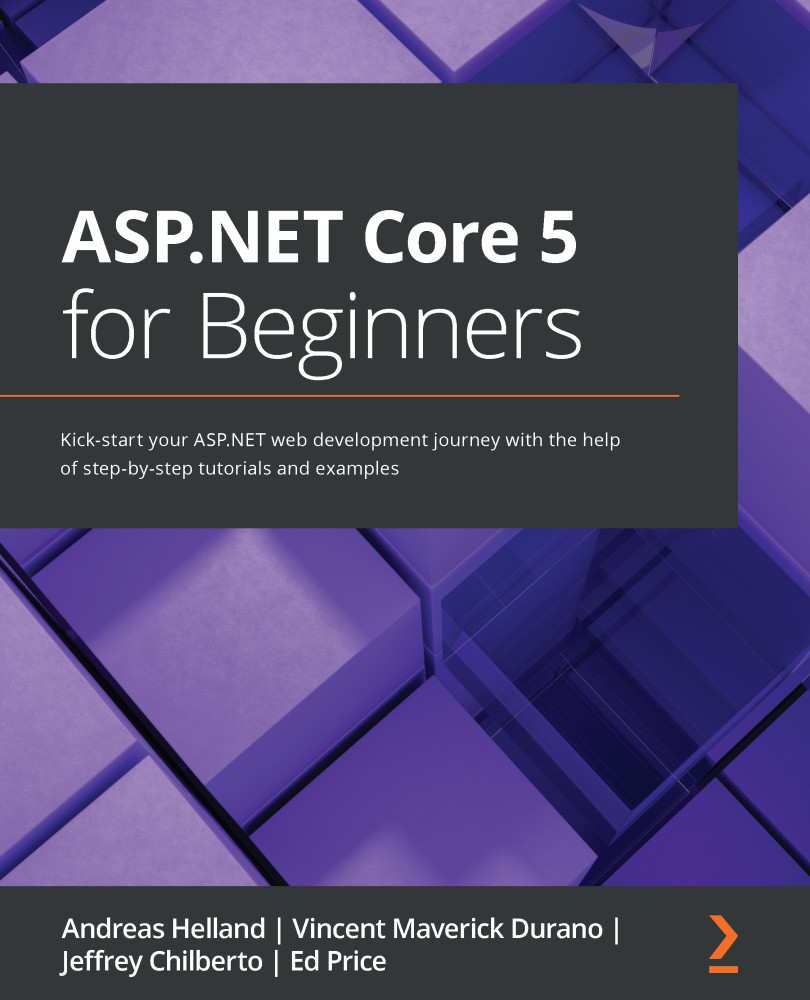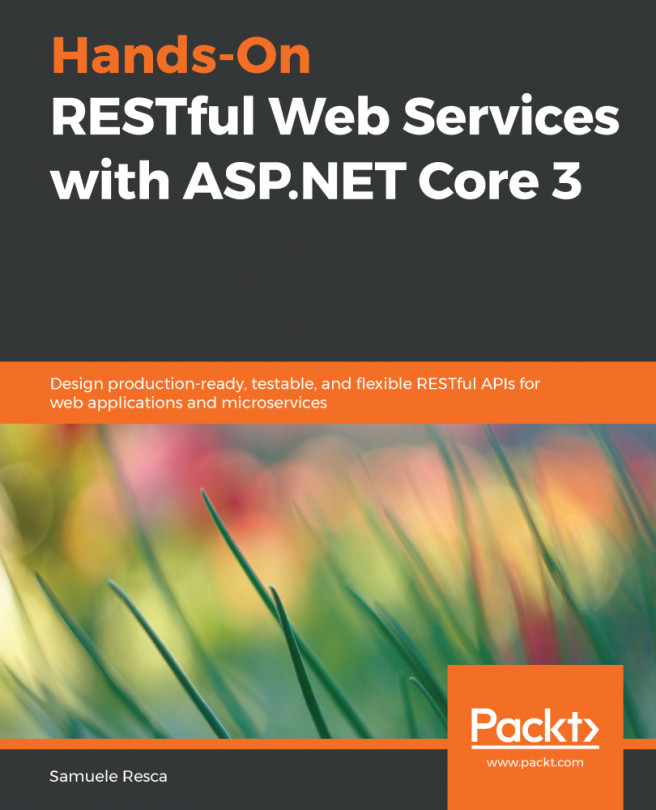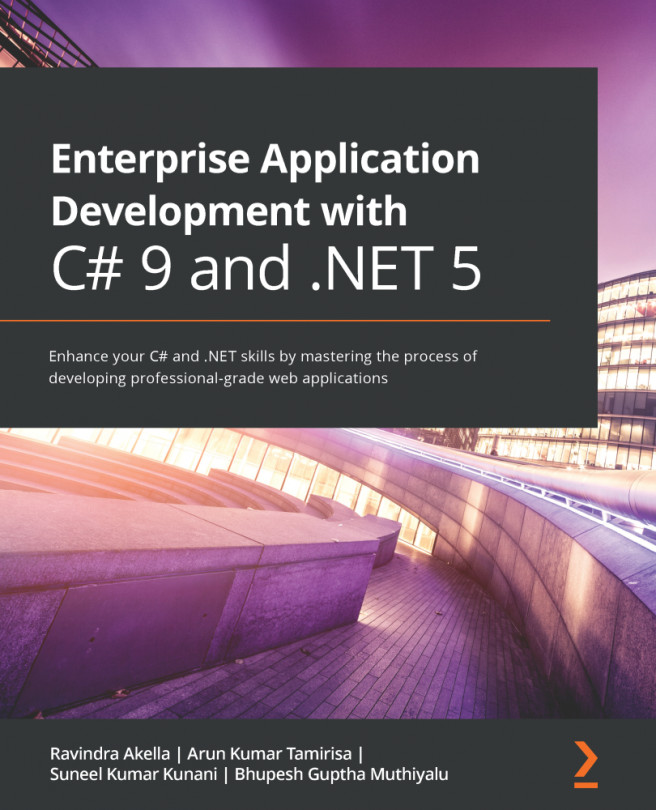Creating the backend application
For the tourist spot application project, we are going to use ASP.NET Core Web API as our backend application.
Let's go ahead and fire up Visual Studio 2019 and then select the Create a new project option. On the next screen, select ASP.NET Core Web Application and then click Next. The Configure your new project dialog should appear as it does in Figure 5.5.
Figure 5.5 – Configure your new project
This dialog allows you to configure your project and solution name, as well as the location path to where you want the project to be created. For this particular example, we'll just name the project PlaceApi and set the solution name to TouristSpot. Now, click Create and you should see the dialog shown in Figure 5.6.
Figure 5.6 – Create a new ASP.NET Core web application
This dialog allows you to choose the type of web framework that you want to create. For this project, just select...