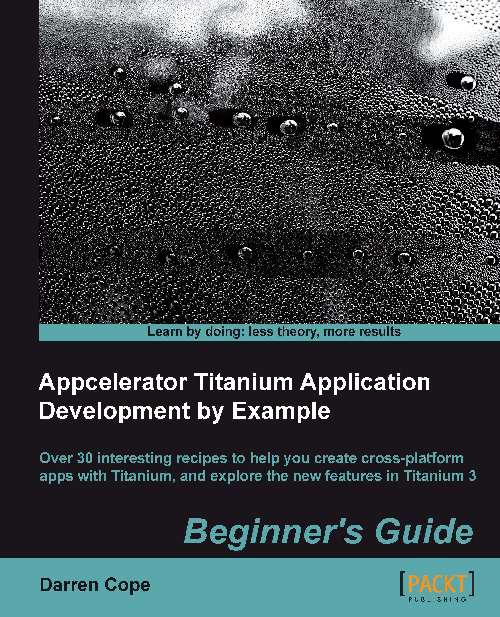Time for action – running the app on an iOS device
Before you can run the app on a device you need to tell Titanium about the development certificate you created in the last example:
Connect your iOS device to your Mac.
From the Project Explorer menu, click on the Run button and select iOS Device from the menu. A pop-up window will appear with three tabs.
From the first, General tab, select your SDK Version and click on Next.

From the Certificates tab, select your development certificate. If it is not listed, download it from the iOS provisioning portal and then execute it to load it into your keychain. Click on Next.
From the Provisioning tab, click on Browse and locate your downloaded development certificate if it is not in the list.
Select your profile and click on Finish.
What just happened?
The Titanium App will be compiled and installed on the connected device via iTunes. You can now run the app from your device!
Testing the app on Android
Installing the test version of an app onto an Android...