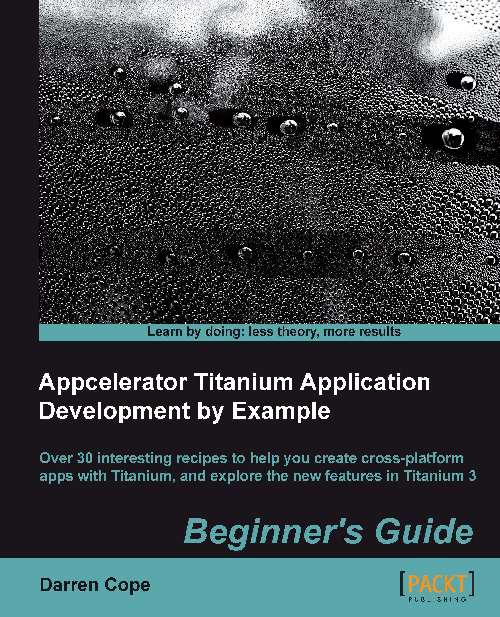Time for action – installing a development certificate
Perform the following steps to install a development certificate:
Enter the iOS provisioning portal from the Apple developer site.
You must register every iPhone and iPad that you wish to test your code on. If you have already done this, proceed to the next step. Otherwise, select Devices from the menu. Click on Add Devices. You now need to add the Unique Device ID (UDID) of the device you wish to register and give it a descriptive name. Press Submit.
Note
If you need to find out the UDID of your device then follow the instructions at https://developer.apple.com/ios/manage/devices/howto.action.
Select the Provisioning menu option, then the Development tab.
Click on the New Profile button. The entry form for a new development profile will be displayed.
Give your development profile a descriptive name, select your development certificate, and select your app ID from the drop-down list. Now select the devices that you would like to run the app...