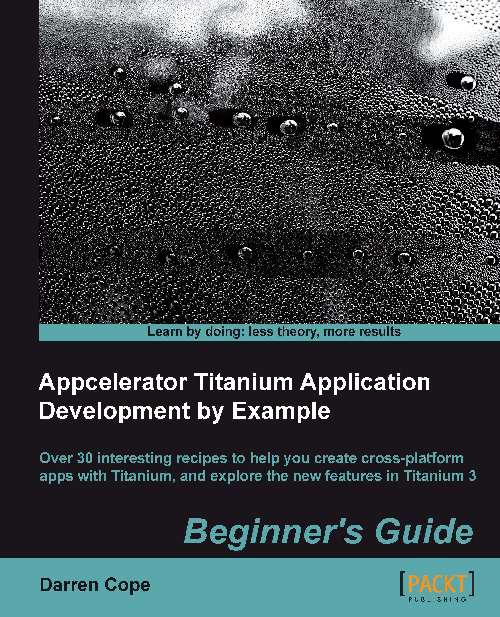Time for action – creating an Alloy app
Perform the following steps to create an Alloy app:
Create a new blank mobile app by navigating to File | New | Titanium Project. From the list of templates select Alloy and then Default Alloy Project. Click on Next.
Enter your project name, app ID, and any other configuration details and then click on Finish. The app will be created from the template.
Run the app to check that the initial creation worked. You should get a simple Hello World message displayed.
Examine the directory structure that was created by Alloy (you may have to refresh the project in Titanium Studio to see this):
Directory
What goes in there
app/assetsAll images, app icons, splash screens, and user content can be put here. These files will be copied to the resources directory by the Alloy compile process and so can be referenced in your code without the app/assets directory prefix.
app/controllersThe controller files. This is where the business logic of the app will live...