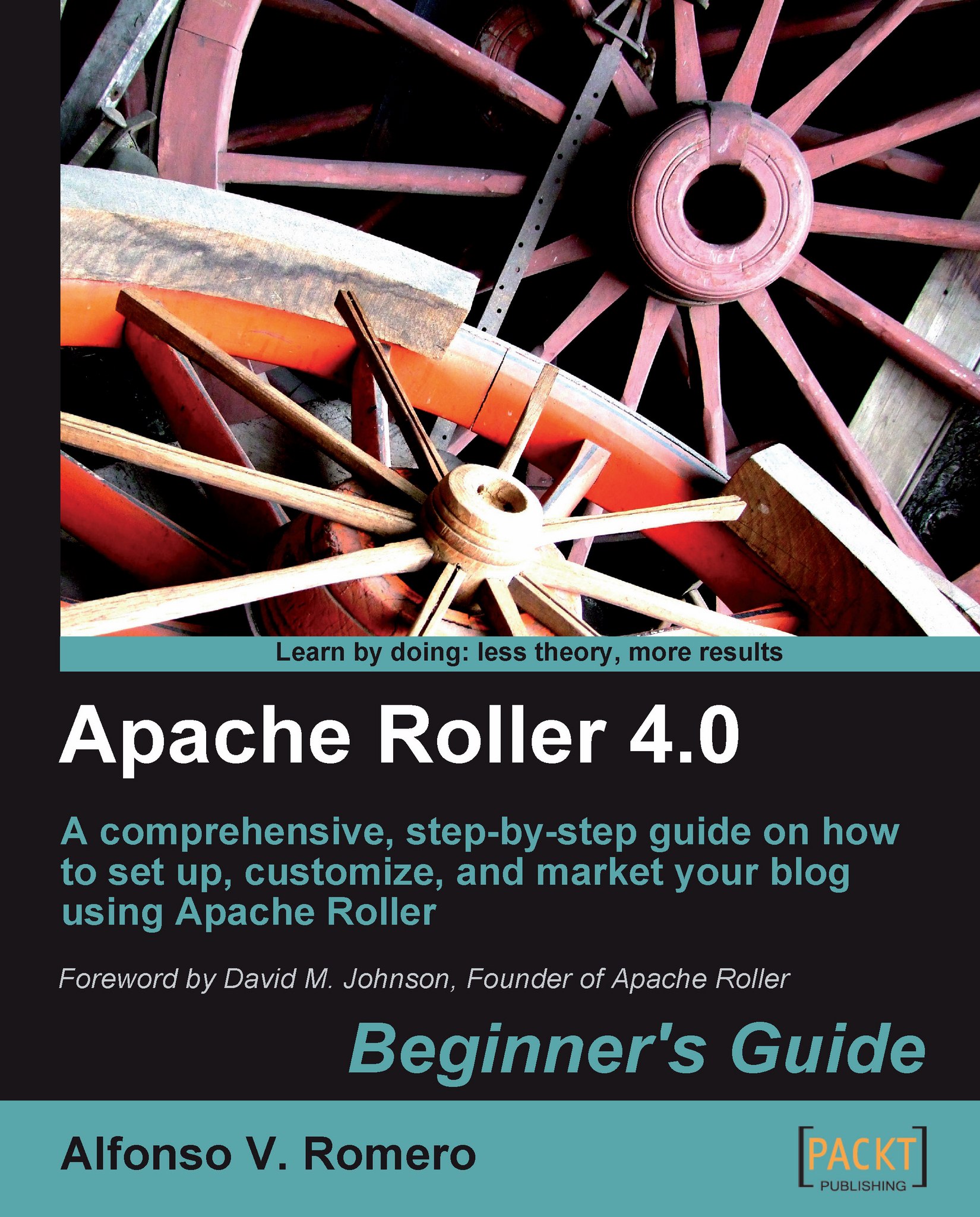Time for action - editing the weblog template
In this exercise, you'll learn how to edit the weblog.vm template in your Roller theme, to add a side bar and some other elements:
Open your web browser and
type http://yourhostname/roller/roller-ui/menu.rolto log into Roller. In my case, the complete URL ishttp://alromero.no-ip.org/roller/roller-ui/menu.rol:
Once you're logged in, click on the Settings link in your weblog to go to the Weblog Settings page:

Once you're in the Weblog Settings page, click on the Design tab and then on the Stylesheet link to see your custom stylesheet code:

Scroll down the stylesheet code window and add the following lines at the end:
.rCategory li { font-size: 80%; display: inline; list-style-type: none; padding-right: 20px; } li.selected { font-weight: bold; }Click on the Save button and then select the Front Page link to see how this code affects your weblog's main page:

Now click on your web browser's Back button to return to your stylesheet code, and add...