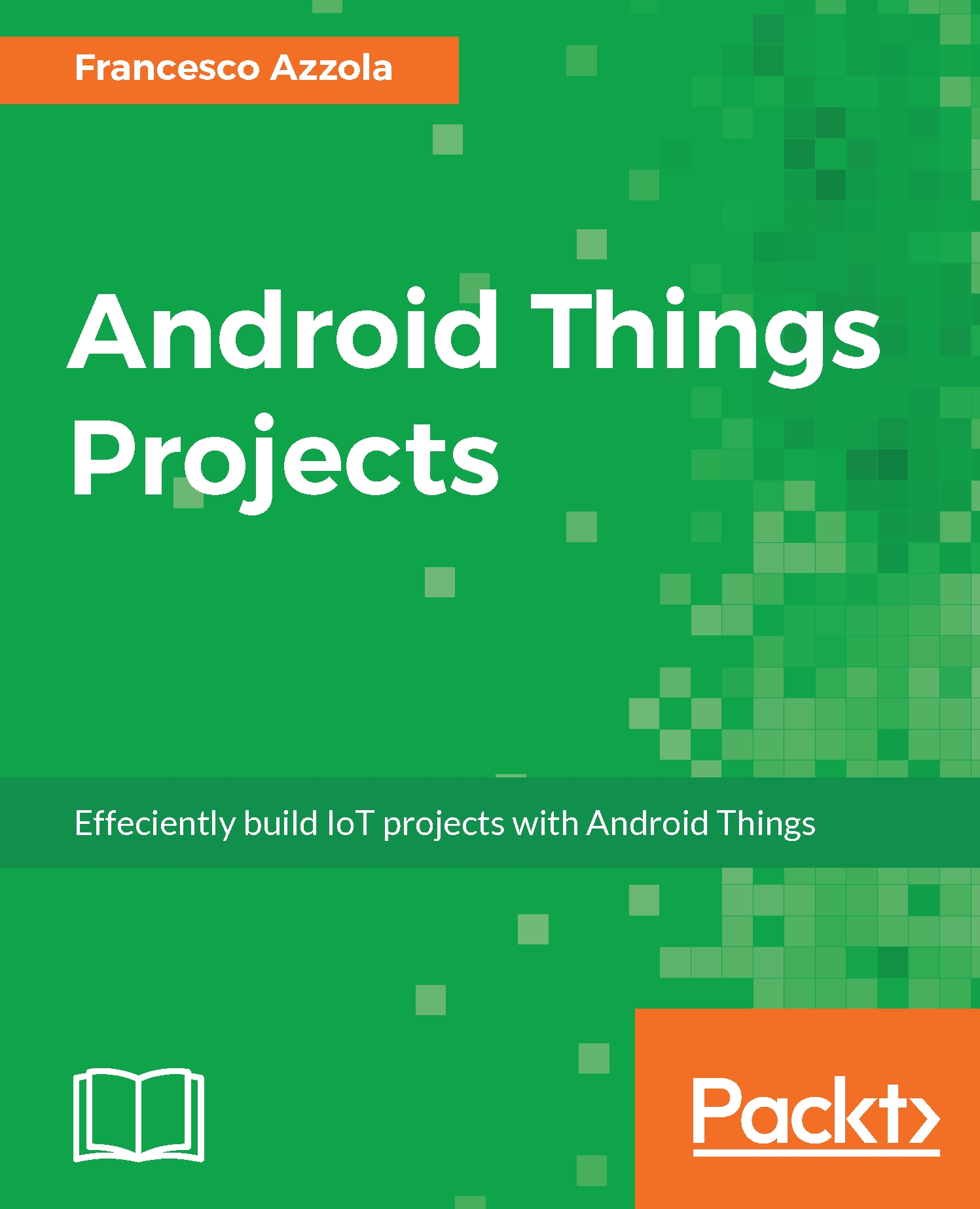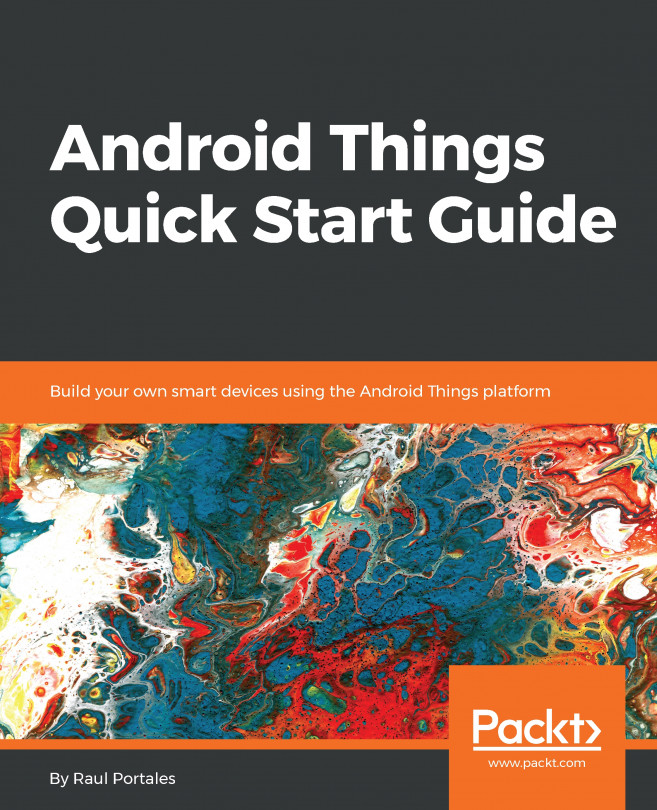In this book, you will find a number of text styles that distinguish between different kinds of information. Here are some examples of these styles and an explanation of their meaning:
Code words in text, database table names, folder names, filenames, file extensions, pathnames, dummy URLs, user input, and Twitter handles are shown as follows:
"We can include other contexts through the use of the include directive."
A block of code is set as follows:
adb shell am startservice
-n com.google.wifisetup/.WifiSetupService
-a WifiSetupService.Connect
-e ssid <Your_WIFI_SSID>
-e passphrase <WIFI_password>
Any command-line input or output is written as follows:
sudo dd bs=1m if=path_of_your_image.img of=/dev/rdiskn
New terms and important words are shown in bold. Words that you see on the screen, for example, in menus or dialog boxes, appear in text like this:
"When the board is connected to your PC or Mac, it appears in the Platform Flash Tool Light."
Warnings or important notes appear in a box like this.
Tips and tricks appear like this.