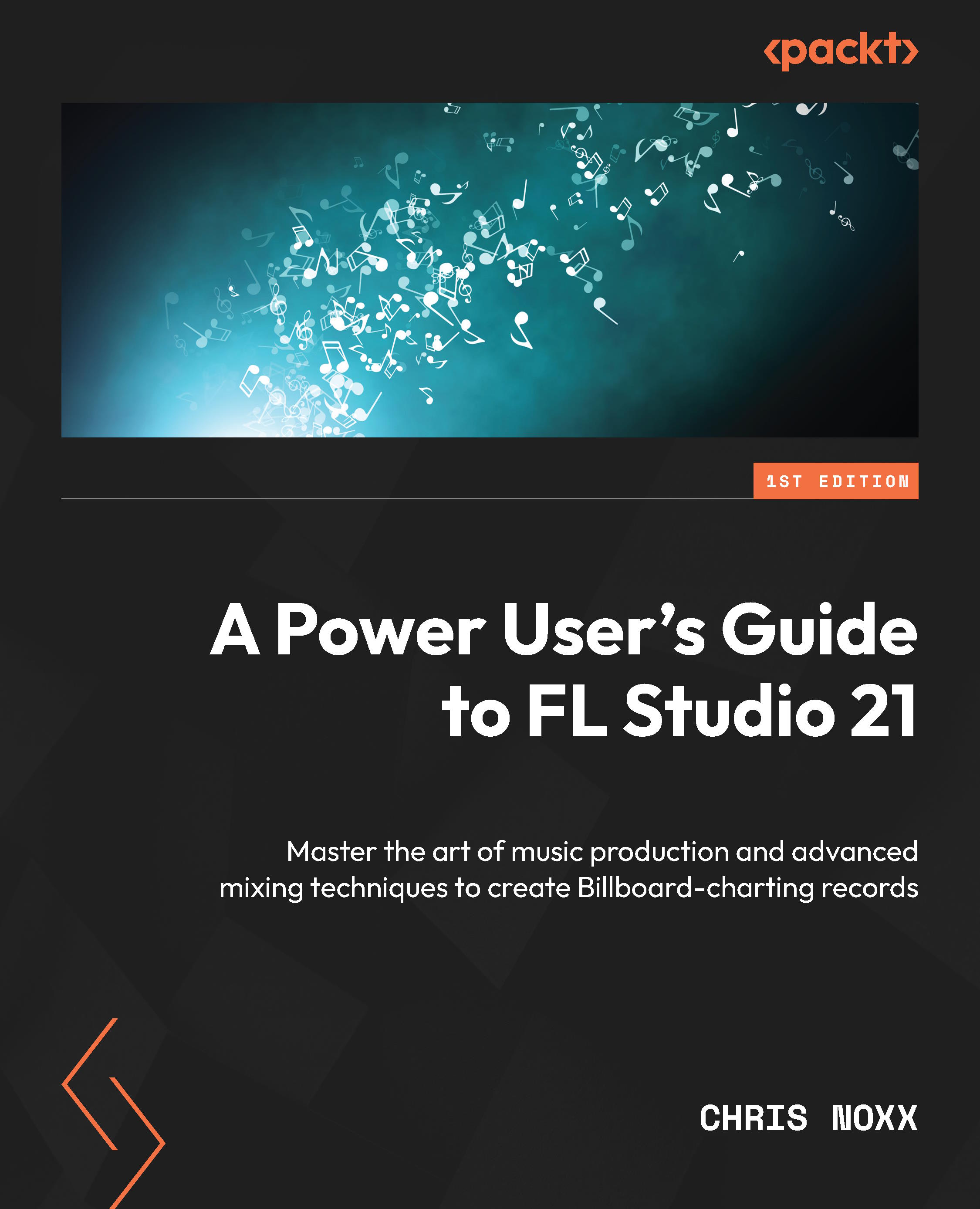Exercise
Creating a Custom Workflow Template in FL Studio: In this exercise, you will create your own custom workflow template in FL Studio using Project bones and the Piano Roll. This exercise will guide you through the process of creating and exporting a custom template that you can use in your future projects. We will follow these steps:
- Setting up Project bones: First, open FL Studio and create a new project. Set up your mixer and arrange your patterns as you would for a typical project. Next, select the elements of your project that you would like to save as a Project bone. This could include mixer track settings, pattern settings, and plugin settings. For this exercise, let’s focus on the Piano Roll.
- Creating a custom workflow template in the Piano Roll: Once you have selected the elements you want to save, go to the Piano Roll for one of your patterns. Here, you can create a custom workflow template by setting up your preferred grid, snap settings, note lengths...