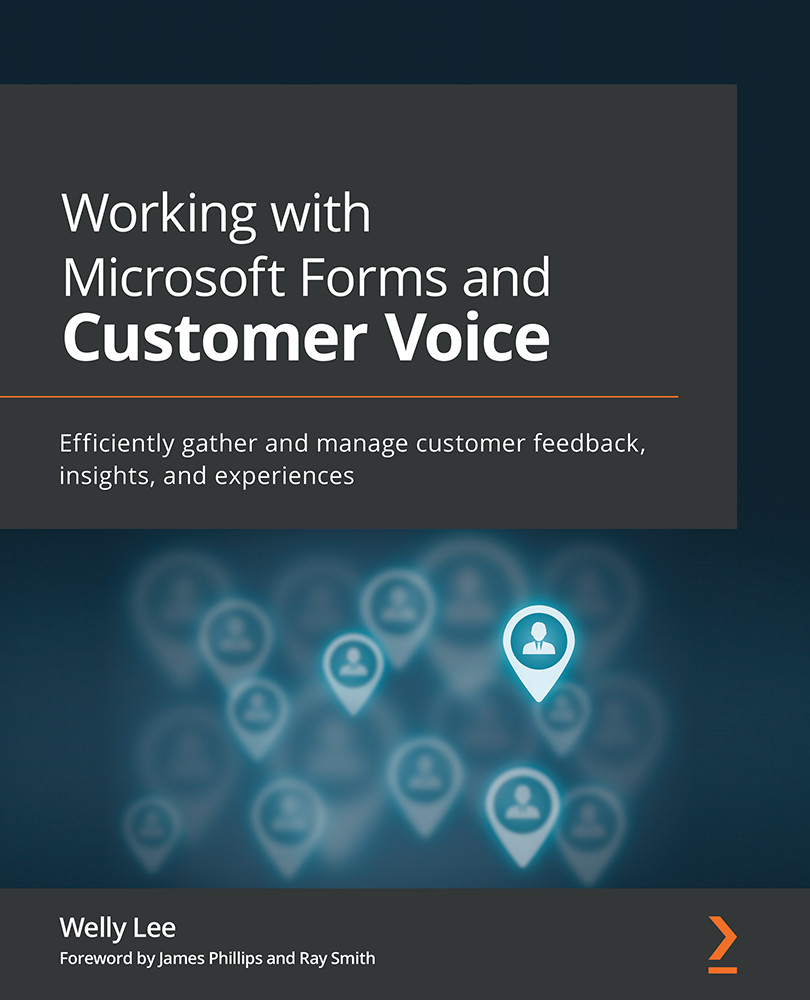Grading and posting quiz results
Viewing responses in quizzes is similar to viewing responses in forms. The following screenshot shows the difference in the response reports for forms and quizzes:
Figure 5.14 – Difference between forms and quiz response reports
The key differences between forms and quiz reporting are outlined here:
- Each question summary includes the percentage of respondents answering the question correctly
- The average score for the quiz is displayed instead of the average time it took to complete the form
- A Review answers button is displayed instead of View results
- A Post scores button is added
We will now discuss the Review answers and Post scores functionalities.
Review answers
Clicking the Review answers button on quiz reports shows how each trainee has answered the question and gives a score for each question, as shown in the following screenshot:
Figure 5.15 – Reviewing...