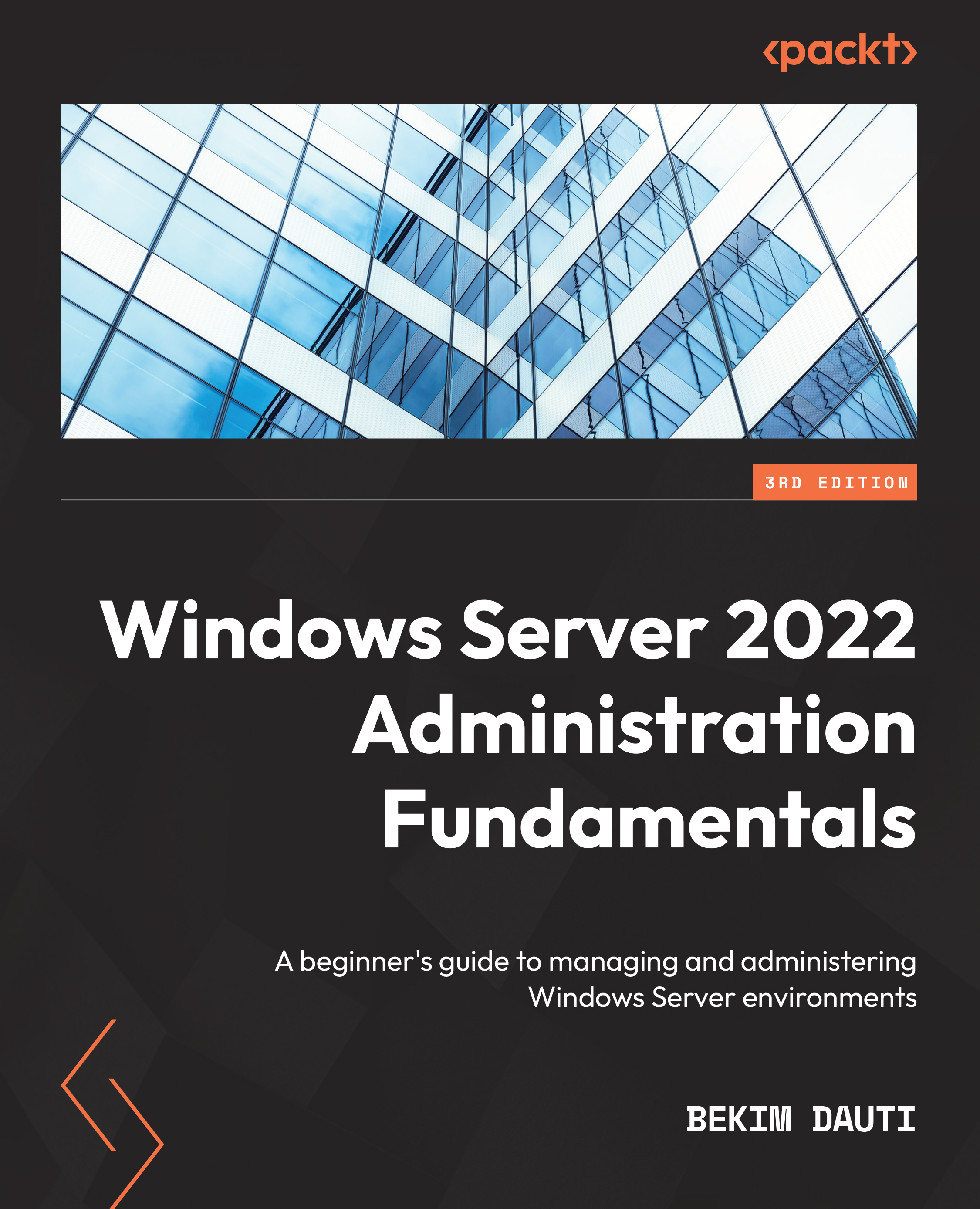Chapter exercise – working with the Performance Logs & Alerts service
In this exercise, you will learn how to start the Performance Logs & Alerts service, access the Performance Monitor logs folder, create performance data logs, and set up performance counter alerts.
Starting the Performance Logs & Alerts service
To start the Performance Logs & Alerts service in Windows Server 2022, complete the following steps:
- Press the Winkey + R.
- Enter
services.mscand press Enter. - From the list of services, locate the Performance Logs & Alerts service (see Figure 10.13) to check its status.
- If it is stopped, then right-click and select Start.
- Close the Services window.
You can see an overview of the Services window in the following screenshot:
Figure 10.13 – Performance Logs & Alerts service in Windows Server 2022
Now that we have started the Performance Logs & Alerts service, let’s move...