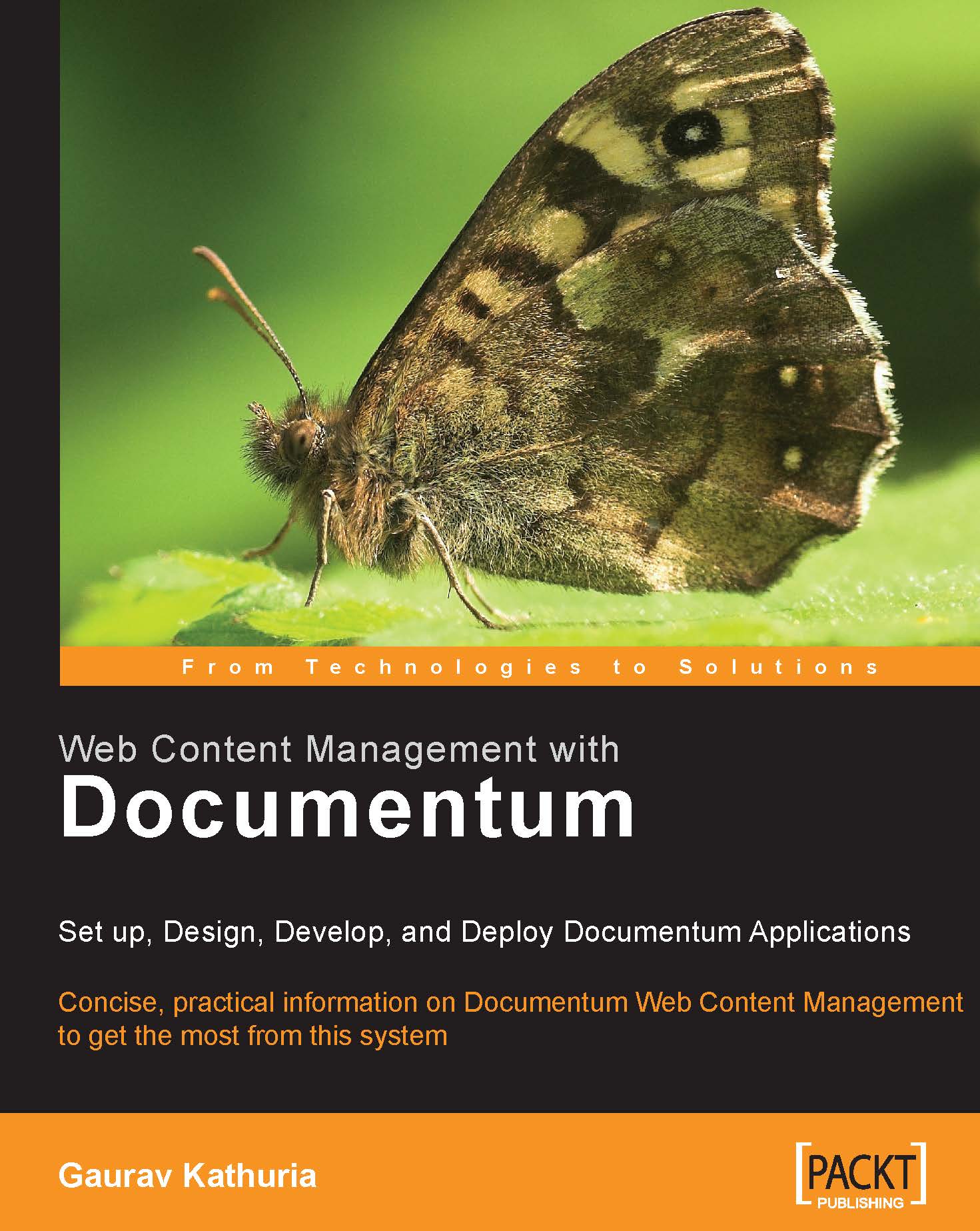12.2 Creating an Alias Set
In this section, we will discuss in detail the steps involved in creating an Alias Set.
In our custom DocApp TestDocApp, choose the menu option Insert | Alias Set to create a new Alias Set. Figure 12.1 shows an empty Alias Set screen. Provide a unique name for the custom Alias Set along with a short description to explain its purpose.
 |
Figure 12.1: Blank Alias Set screen
To add a new Alias in the Alias Set, click on Add. Clicking this button opens up the Alias Object dialog box as shown in the figure 12.2.
 |
Figure 12.2: Adding a new Alias in the Alias Set
Provide a name for the Alias in the Name text box. Choose an Alias Type from the Type dropdown. The available Alias Types in the dropdown are:
Unknown
User
Group
User or Group
Cabinet Path
Cabinet or Folder Path
Permissions Set
Depending upon the chosen Alias Type, the values in Value field get populated when you click on the ellipsis button (…).
Choose the Prompt for value at installation checkbox if you wish the System...