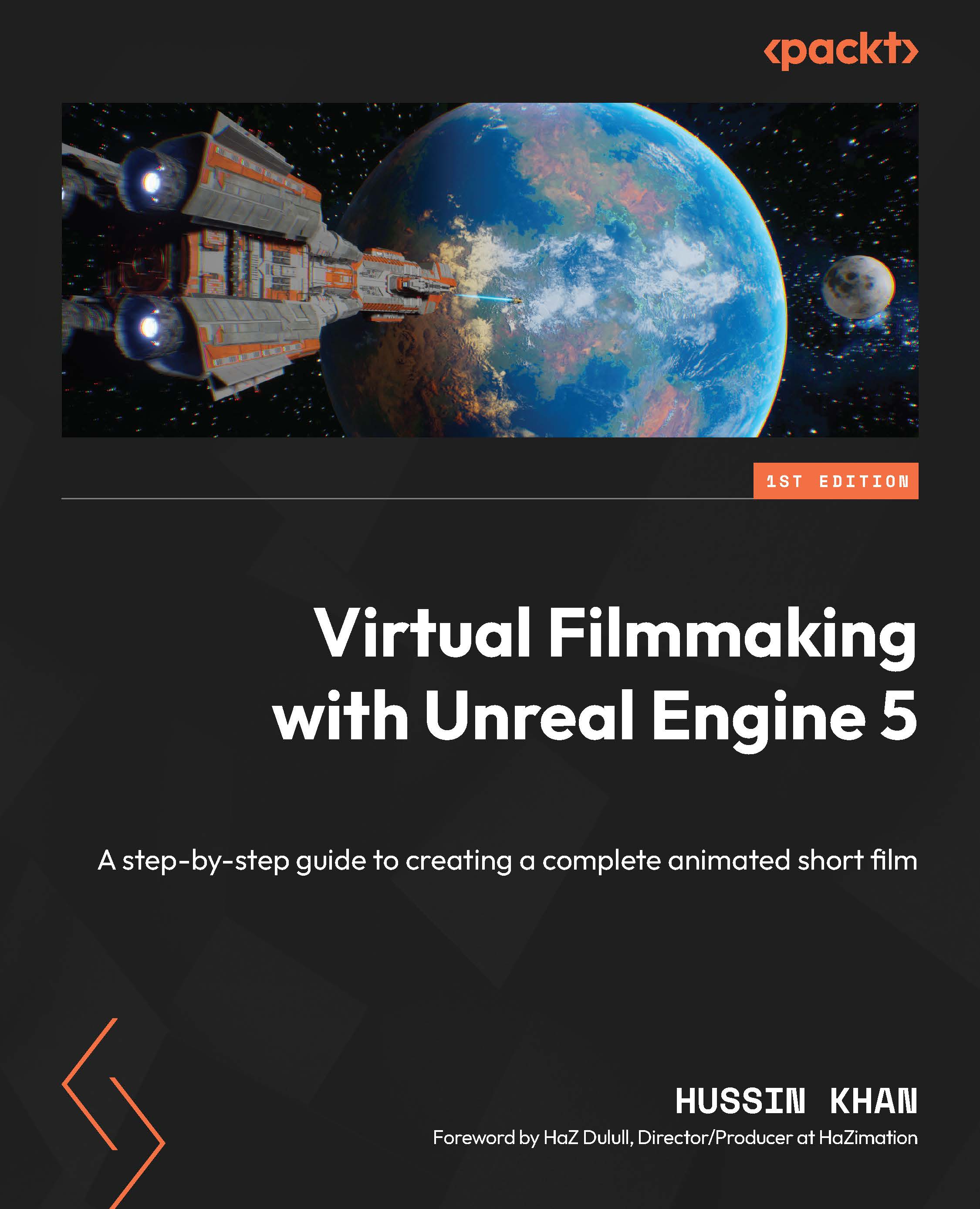Managing multiple Levels
In this project, we had to create multiple Levels since our story comprises different locations (Levels). To be able to load these different Levels in the Level Sequencer, we will require the use of the Levels panel. Let me show you how to do it:
- Create a new Level, choose the Empty Level template, and save it as
Main_Levelin the Levels folder. Your screen should now be black. - Next, from the Window menu, choose Levels:
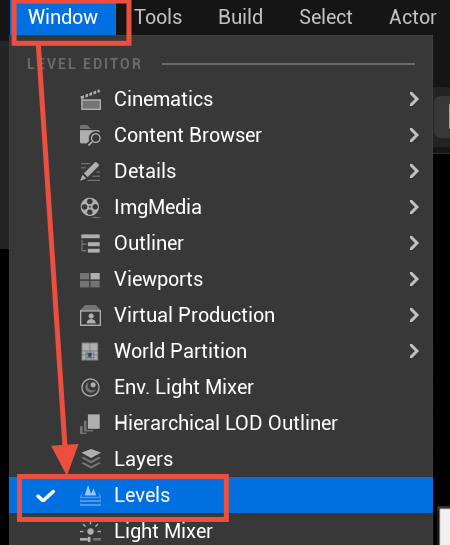
Figure 10.16: Opening the Levels panel
- The Levels panel will pop up in the middle of the screen. Dock it somewhere so that it is easily accessible, as shown in Figure 10.17:
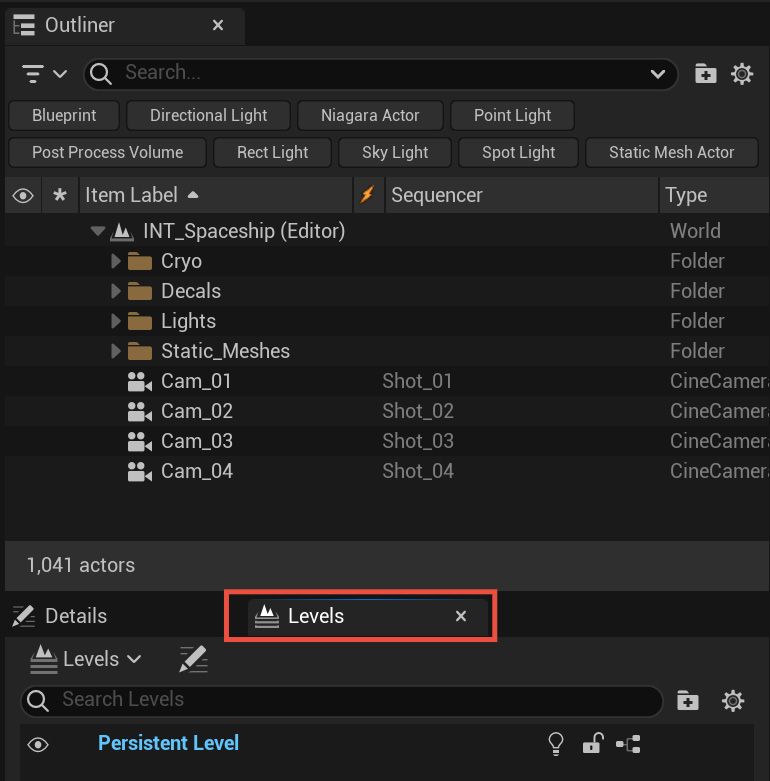
Figure 10.17: Docking the Levels panel
- You’ll notice that the Levels panel already consists of a cyan-colored Persistent Level (which is another word for the current Level). From the Levels folder in the Content Browser area, drag the INT_Spaceship, EXT_Space, and EXT_Planet...